AW-UE80 Installation and Setup Guide (AW-RP60)
AW-RP60 Preset Memory Setup and Playback
AW-UE20/HE20 Installation and Setup Guide
AW-UE40/UE50 Installation and Setup Guide (AW-RP60)
AG-CX350/AW-RP150 Connection Setup Guide
AW-RM50AG Quick Start Guide
AW-UE4 - Basic Operation Guide
AW-HE40 series Installation & Setup Guide (AW-RP60)
AW-HE40 Remote Camera Installation & Setup Guide
AW-HE40-Web Screen Display by Mobile Device
AW-HE40-Web Camera Function
AW-HS50-Basic Setup & Troubleshooting
AW-HE40 Receiving IP Streaming Video
AW-HE2_HEA10-How to change IP Address via Easy IP Setup Software
AW-HR140-Turning Output Image Upside Down
AW-HE40-User Authentication Function
AW-HE40-Backup Procedure for Setting Data
AW-RP50-How to Turn ON_OFF the Remote Camera
AW-HE40-Turning Image Upside Down
AW-HE40-Status Display Lamp
Booting Up with Pan-Tilt Head in Specified Position
AW-HS50-DVI Input & Output
AW-HE40 & AW-HS50 - Audio (Passing Through) Settings
AW-RP50-Switching Registered Camera Numbers
Controlling AW-HE40 with AW-RP50 (via Serial Connection)
AW-RP50-Setting & Controlling Preset Memories
AW-HE40-Recording and Playback Using SD Memory Card
AW-HS50-Setting for Linking AW-RP50
AW-HS50-Setting for Multi View Display
AW-HS50-AUX Bus
AW-HS50-Combining PinP
AW-HS50-Chroma Keying
AW-HS50-Combining Characters (Telop)
AW-HS50-Storing Still Images in FMEM (Software)
AW-HS50-Storing Still Images in FMEM (AUX)
Controlling Focus of AW-HE40 Camera Manually
Controlling Iris of AW-HE40 Camera Manually
Adding Another AW-HE40 Camera to Existing System
EASY IP Setup Software
Controlling AW-HE40 via PC
Controlling AW-HE40 via AW-RM50 Wireless Remote
Controlling Multiple AW-HE40s via AW-RP50 Controller
Controlling AW-HE40 via AW-RP50 Controller
Following is setting rage of private IP address.
In the factory default setting
IP address: 192.168.0.10
Subnet mask: 255.255.255.0
Default gateway: 192.168.0.1
Applicable IP address range is from 192.168.0.2 to 192.168.0.254
When you set different IP address from the factory default, please note that the first segment to third segment of IP address and Default gateway must always be the same number.
Example: Set IP address to 192.168.2.**
IP address: 192.168.2.20
Subnet mask: 255.255.255.0
Default gateway: 192.168.2.1
Applicable IP address range is from 192.168.2.2 to 192.168.2.254
Following remote controllers are fully compatible.
- AW-RP50
- AW-RM50
- AW-RP120 (latest version)
- AW-RP150 (latest version)
Some features and functions will not work with AW-RP150.
Following control units will be introduced as the compatible device soon. (*)
- AK-HRP1000, AK-HRP1005
* As of August 2019
* Firmware update may be required on the camera or controller side.
Related Words:Specification
Yes, you can however available resolution on IP out varies depending on Priority mode setting.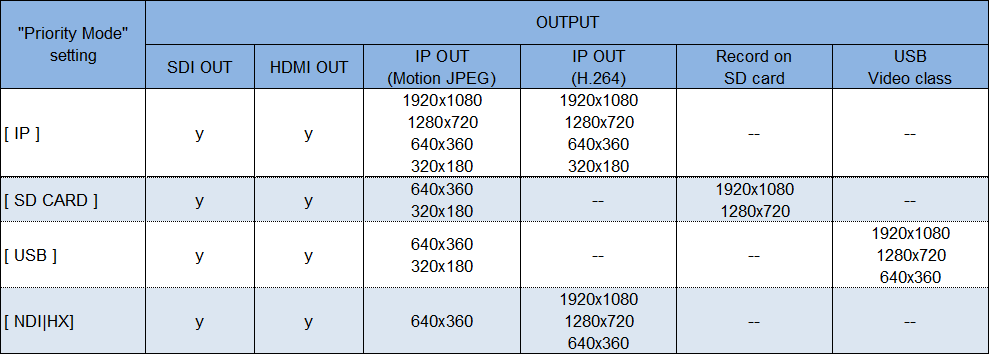
Note:
* Video format on the HDMI and SDI out becomes the same. When video format setting for HDMI out is set to "AUTO", video format for both HDMI and SDI are set to the highest resolution available on the connected device via HDMI cable.
* Image resolution on JPEG(1) image channel on IP out is fixed at 320x180/5fps while priority mode setting is set to "USB".
Related Words:Specification
Followings are available modes on the AW-HE42 camera.
[Modes]
- IP : Choose when perform multichannel H.264 IP image distribution.
- SD card : Choose when record image with the built-in micro SD memory card recorder.
- USB : Choose when use it as a WEB camera.
- NDI|HX : Choose when connect to the Newtek's NDI compatible devices. * NDI|TX user license available at the Newtek's website is separately required to use this feature.
[How to set?]
On Camera menu : System > Output > Priority mode
On WEB browser : Setup > Basic > Priority mode
Related Words:Specification
- AC adaptor (comes standard with the AW-HE42)
- PoE+(plus) HUB (Third party product)
Caution when use a PoE+ HUB as a power supply
- Please use PoE+ HUBs complied with the "IEEE802.3at" powering standard.
- If supplied DC power from a HUB to a camera is out of specification, pilot LED on the camera is lit in ORANGE. Please check the HUB device in this case.
Related Words:Specification
Yes, the AW-HE42 camera has a 1/4-20UNC tripod screw hole.
Related Words:Specification
Unfortunately not. Standard definition video out is not available.
Related Words:Specification
Up to 14 users can access to a camera simultaneously. There is a case that a number of users may be limited depending on IP related settings.
Related Words:Specification
Basic camera controls can be performed from external controllers which support standard protocols.
Related Words:Specification
No, WEB camera feature and LAN remote cannot be used simultaneously, USB mode cannot be turned ON when LAN cable is connected.
Related Words:USB, IP, Connection
AW-HE2 Please detach the middle ring and mount it back, upside down, onto the camera body. There is no menu setting for this set-up.
AW-HE50, AW-HE60 Please set the Install Position on the menu screen.
AW-HE60/50 Camera menu: (AW-RP50 : Hold down Camera OSD button, AW-RM50: Hold down MENU button )
> System > Other > Install position > Desktop / Hanging
Related Words:Menu Install Position
AW-HE60, AW-HE50
Before turning off the power, please set the Pan-Tilt head to your desired position.
Then use the menu button of the controller, etc. to turn off the power. This will set the camera in standby mode and, when the power is turned on next time, the power-on preset function will work to move the head to the saved position.
So, if you use the controller, etc. every time for turning off the power, please be sure to set the head to your desired position every time before turning off the power.
If the power is turned off by cutting the electricity supply from the external power source, this desired position will not be saved. And, when the power is turned on next time, the head will move to the position saved last in standby mode. AW-HE120, AW-HE100, AW-HE130 The power-on preset function will NOT work to the saved potision, only to set Focus/ Zoom/ Iris.
Related Words: Menu Power ON Preset Home Position Stand by
AW-HE120, AW-HE100, AW-HE60, AW-HE50
HD-SDI BNC cable: up to 100m according to the standard (for 5C-FB Coaxial cable)
LAN cable: 100m (extendable via HUB)
RS-422 Serial cable: 1,000m (expected maximum)
Related Words: SDI 5C-FB
AW-HE120, AW-HE100, AW-HE60, AW-HE50
If the controller and the camera are directly connected one-to-one, please use Cross cable. If they are connected via HUB,,please use Straight cable.
Related Words: Control cable cross straight
AW-HE120, AW-HE100, AW-HE60, AW-HE50
For Serial cable, please use Straight cable to extend it.
Related Words: cable serial cross straight
AW-HE120, AW-HE100, AW-HE60, AW-HE50
Easy IP Setup Software and the browser are required.
https://eww.pass.panasonic.co.jp/pro-av/support/content/download/EN/ep2main/soft/tool_ipset_agree_e.htm
Related Words: software browser setup
AW-HE60, AW-HE50
If Multi-Interface cable is connected, serial control will be possible and the cable for this control can be extended up to 1,000m. For video output, composite and component output will be enabled. (Simultaneous output also possible.) The controller (AW-RP50, etc.) will have to be set up for serial communication using the menu. But, if it is connected via LAN, this serial communication setting will not be required.
Related Words: composite component interface serial control output
AW-HE60, AW-HE50
They can be output at the same time. Component output is according to the Format setting of the camera.
Related Words: component format output simul-
AW-HE60
The IP video and composite signal cannot be output at the same time. The default setting is IP video output. If composite output is needed, PC has to be connected for this particular purpose.
And the IP/Composite output setting has to be switched through the WEB browser. It takes 2 minutes to switch this setting.
When PC is not available, this setting can be forcibly switched to composite output by switching the DIP switch on the bottom panel of the camera.
[DIP SW : All off (=bottom) ==> DIP SW 6 (= 6th from the left) => ON]
The function of IP video output is not available in AW-HE50.
Related Words: composite simul-
AW-HE60, AW-HE50
In general, it can be extended up to 10m. If it is extended, other maker’s HDMI converter, etc. will need to be used.
Related Words: cable video signal
AW-HE60, AW-HE50
If the signal needs to be directly input into the switcher, AW-HE50/HE60SN (SDI video signal output model) is recommended.
If AW-HE50/HE60HN (HDMI video signal output model) is used, a converter will be required for signal conversion.
Related Words: input output
AW-HE60
On PC connected via IP, camera control and picture check are possible through the WEB browser.
The function of IP video output is not available in AW-HE50
Related Words: control browser view
AW-HE50, AW-HE60
Initial IP Address: 192.168.0.10 Initial ID: admin Initial Password: 12345
Please change the ID and the Password to protect yourself against the network security risks.
Related Words: default password address
AW-HS50
HS50 does not support HDCP system. So HDMI output from DVD player cannot be input into HS50.
Related Words: player
AW-RP50
Step1. MENU > 10 SYSTEM > CAMERA CTL; Set each CAM to NoAssign.
Step2. MENU > 10 SYSTEM > AUTO SET IP > RENEW IP ADR. > YES; Setting up is executed.
Check the number of detected cameras on LCD. C (camera): New units / Total units
Related Words:AW-HE60/AW-HE50
AW-RP50
MENU > 10 SYSTEM > CAMERA ASSIGN; Select any CAM* and specify an address using F2 dial button.
Camera’s current IP address will be replaced with the one specified.
Related Words:AW-HE60/AW-HE50
AW-RP50
Camera’s home position is fixed in its front direction and cannot be changed.
To save the Pan/Tilt position for next Power-On, use Power On Preset function.
Before turning off, set the Pan/Tilt to your desired position.
Then turn off the camera using RP50 MENU. (Standby mode)
One by one: Hold down any Camera Selection button (CAMERA STATUS/SELECTION) and select POWER OFF.
All at once: MENU > 8 CAMERA > POWER > Select ALL OFF or GROUP OFF.
So, if you always turn off the camera using a remote controller or control panel, set it to the desired position every time before turning off.
If you turn it off from an external power supply etc., turn it off once in the above Standby mode.
You will be able to get it moved to the saved position at the next Power-On.
Related Words:AW-HE60, AW-HE50
AW-RP50
To preset not only the Pan/Tilt/Zoom but also Focus position of a camera,
use AW-HE60/HE50 MENU to set Focus ADJ With PTZ. to OFF.
If you only set Focus Mode in Menu to Manual, right after reaching the preset Pan/Tilt position, AUTO Focus will preferentially start working.
So the Focus will not be fixed.
AW-HE60 / AW-HE50 CAMERA MENU (AW-RP50: Hold down CAMERA OSD button.)
> System > Other > Focus Mode > Manual >> Sub-Menu > Focus ADJ With PTZ. > OFF
AW-RP50 : Front Panel FOCUS AUTO button > OFF
Related Words:AW-HE60, AW-HE50
AW-RP50
Use AW-HE60 /HE50 MENU to set Camera Scene to Manual.
AW-HE60 / AW-HE50 CAMERA MENU (AW-RP50: Hold down CAMERA OSD button.)
> Camera Scene > Manual (Selectable from Manual1 ? 3)
AW-RP50 : Front Panel IRIS AUTO button > OFF
Related Words:AW-HE60, AW-HE50
Try changing the AUTO Focus setting to Manual.
At the same time, if you also set Focus ADJ With PTZ. to OFF, the Focus will be fixed and stable even right after reaching the preset position.
Some weak points in AUTO Focus
・Shooting through the dirty glass
・Shooting an object surrounded by glittering things
・Shooting a fast-moving object
・Shooting a low-contrast subject
・Shooting far and close things at the same time
AW-HE60 / AW-HE50 CAMERA MENU (AW-RP50: Hold down CAMERA OSD button.)
> System > Other > Focus Mode > Manual >> Sub-Menu > Focus ADJ With PTZ. > OFF
AW-RP50 : Front Panel FOCUS AUTO button > OFF
Related Words:AW-HE60, AW-HE50
AW-RP50
To preset Pan/Tilt/Zoom, select any camera, press the Store button and hold down the button of the preset entry number until Complete is shown.
To delete it, press the Delete button and hold down the button of the entry number to be cancelled.
Related Words:AW-HE60, AW-HE50
Depending on the subject, turning off the Detail can prevent the flicker or wave-like screen caused by Pan/Tilt motions.
AW-HE60 / AW-HE50 CAMERA MENU (AW-RP50: Hold down CAMERA OSD button.)
> Camera Scene > Manual1 - 3 Select any one of them. Sub-Menu: Picture > Detail > Off
Related Words:AW-HE60, AW-HE50
Depending on the subject, the brightness may change in relation to the camera’s scan period.
But, in some cases, the adjustment of camera’s shutter or synchro-scan can be the solution.
For AW-RP50: MENU > 5SHUTTER: Step/Sync by F1 dial button
Speed adjustment by F2 dial button
Related Words:AW-RP50、AW-HE120
Video signal can be output via VIDEO OUT, SDI and HDMI simultaneously.
Related Words:AW-HE120
SMPTE Color Bar is built in.
Controller Menu For AW-RP50:
MENU > 7 SCENE/MODE: CAM->BAR by F2 dial button For remote controller:
Press the Mode button.
Related Words:AW-HE120
SMPTE Color Bar is built in.
Controller Menu For AW-RP50:
MENU > 7 SCENE/MODE: CAM->BAR by F2 dial button For remote controller:
Press the Mode button.
Related Words:AW-HE60, AW-HE50
From Camera-IN to Video-OUT, there are three frames of latency within AW-HE120 camera itself.
Related Words:AW-HE120
From Camera-IN to Video-OUT, there are two frames of latency at DNR-ON
and three frames at DNR-OFF within AW- HE60/50 camera itself.
To turn OFF the DNR,
AW-HE60 / AW-HE50 CAMERA MENU (AW-RP50: Hold down CAMERA OSD button.)
> Camera Scene > Manual1 ? 3 Select any one of them. Sub-Menu: Picture > DNR > OFF
Related Words:AW-HE60, AW-HE50
There are two 1/4-20 UNC holes on the base.
Related Words:AW-HE120
There are one 1/4-20 UNC hole on the base.
Related Words:AW-HE60, AW-HE50
Variable range of Auto Iris is designed to be one stop brighter than other models. So use the ND Filter or Electronic Shutter.
AW-HE130 CAMERA MENU (AW-RP50: Hold down CAMERA OSD button.)
> Camera > Brightness > ND Filter : 1/8 or 1/64
> Camera > Brightness > Shutter Mode : Off,Step, Synchro, ELC * Variable range of Iris in AUTO mode AW-HE130 F11 - OPEN AW-HE120 F16 - OPEN
Related Words:AW-HE130, AW-HE120
1.Set the Gamma to SD. AW-HE130 CAMERA MENU (AW-RP50: Hold down CAMERA OSD button.) Camera > Picture > Gamma Type > SD * AW-HE120 series cameras have no choice for Gamma Type (HD/SD). It is fixed in SD.
2. Adjust the Pedestal. AW-HE130 CAMERA MENU (AW-RP50: Hold down CAMERA OSD button.)
> Camera > Picture > Pedestal * The use of a waveform monitor is required for accurate adjustments.
Related Words:AW-HE130, AW-HE120
CPU: Intel Core2 DUO 2.4 GHz or higher recommended
Memory: 1 GB or more (but 2 GB or more for 64-bit Windows 8.1 / 8 / 7)
Network Function: One 10BASE-T or 100BASE-TX port
When connected via IP, depending on the specs / environment of PC used, the latency in displaying video data may be much higher due to the influence of the load by decoding process.
Not only the clock rate of CPU but also other specs of your PC should meet the recommended requirements.
In addition, on Mac, H.264 videos cannot be viewed when it is connected via IP.
Related Words:AW-HE130, WEB screen, trouble
Check the Firewall setting on the PC used for IP connection.
>Control Panel;> Windows Firewall;> Allow a program or feature through Windows Firewall.
In "Allowed programs and features:" list, check all the boxes (Domain, Home/Work (Private), Public) at "Internet Explore".
Please refer to the functions of your PC for more information.
Related Words:AW-HE130, WEB screen, trouble
If AW-HE130 is in the Standby state, its camera picture may not be normal. When it is back in the Power-ON state, it will start outputting a normal picture, so check its state.
AW-HE130 Multi display mode is designed so that its camera picture is not “Black” in the Standby state.
This is not a malfunction. Please be assured and continue to use it.
Related Words:AW-HE130, WEB screen, trouble
On iOS mobile devices, some conditions in wireless LAN connection may cause the streaming to stop. In this case, update (reload) the WEB screen.
Related Words:AW-HE130, WEB screen, trouble
LAN port has the automatic Straight/Cross recognition function. So whichever type is used, the connection can be made.
* When connecting through a hub: category 5 or above, max. 100 m
* When using a PoE+ hub: category 5e or above, max. 100 m
Related Words: control, cable, cross, straight
It is not possible. This model is for HD only.
Related Words: output
It can be superimposed on SDI and HMDI, but not on IP.
Related Words: output
It is not possible. Extender zoom is allowed within the optical zoom range.
AW-HE40/HE65 : 30x optical zoom / AW-HE130 : 20x optical zoom
Related Words: lens, function
with HDR OFF and Image Stabilizer OFF
Progressive: approx. 4 frames / Interlace: approx. 4 fields
with HDR Low/High
Progressive: approx. 9 frames / Interlace: approx. 9 fields
with Image Stabilizer ON
Progressive: approx. 5 frames / Interlace: approx. 5 fields
Related Words: specific, capability
Horizontal: 61.6 (Wide end) - 2.10 degrees (Tele end) * with Image Stabilizer OFF
Vertical: 37.0 (Wide end) - 1.18 degrees (Tele end) * with Image Stabilizer OFF
* When Image Stabilizer is ON, the angle of view is narrower.
Related Words: specific, capability
The camera has Freeze During Preset function. If this function is turned on, it is possible to freeze the image during the motion to a preset position.
Related Words: specific, capability
Only one streaming can be output.
Related Words: specific, capability
Several PCs can access IP streaming. However the number is restricted with less than 5 PCs according to capability of network.
Related Words: specific, capability
microSD card slot (Used for maintenance)
* Additional function by updating firmware to Ver.1.32. SD card recording function enables recording on a micro SD card (sold separately) inserted into the unit.
Mini-B port (Used for maintenance)
* Additional function by updating firmware to Ver.1.32. USB Video Class enables audio and video output via USB.
Related Words: specific, capability
Features newly added after HE60
- Support for PoE+ - Digital Extender Zoom - Freeze During Preset fucntion - Audio Input - 2 Body Colors (White and Black) - Support for Standard Communication Protocol - HDR - Variable Mode for Color Temperature Adjustment - Night Mode supporting Auto function - Preset Speed Table function - Image Stabilizer function
Features more enhanced than HE60
- 30x Optical Zoom Lens (HE60: 18x) - Equipped with 1/2.3-type new MOS Sensor (HE60: 1/3-type) - Minimum Illumination: 0.7lx, 48dB, 1/30 [Frame Mix 6dB] (HE60: 3lx, 36dB) - Angle of View (approx. 5° wider than HE60) - Horizontal Resolution - 30P Output - AF Performance
Features not taken over from HE60
- Genlock for SDI Model - Analog Output - Multi-Screen Display on Browser - Superimposition of OSD Menu on Browser - H.264 Output
Related Words: specific, capability
It has one 1/4-20UNC threaded hole with AW-HE40/HE65.
They have two 1/4-20UNC threaded hole with AW-HE130.
Related Words: specific, capability, installation
The controller that supports Standard Communication Protocol can be connected to this terminal to operate basic camera controls.
Not all the controls can be operated. Major operable controls are as follows.
- Address Setting - Interface Clear - Power Supply Control (ON/OFF) - Zoom Control - Focus Control - White Balance - Iris Control - Gain Control - Bright Control - Aperture Contorl (outline enhancement) - Preset Control (preset registration, preset call) - Menu Display - Pan-Tilt Control - Pan-Tilt Limit Setting
Related Words: specific, capability, control
It is an abbreviation for Power Over Ethernet.
It is a function to receive electrical power via LAN cable (max. 100 m) by using a PoE+ hub or injector. No AC Adapter is needed, so the number of wires can be reduced when wiring up the devices. Also, it is possible to install them in where electrical work is difficult to do.
The power-supply capability (* output power value at the PoE hub end)
PoE = 12.5W
PoE+ = 25.5W
* PoE+ is downwards compatible, so a PoE+ hub works with PoE devices. But a PoE hub does not work with PoE+ devices. * Cable: category 5e or above, max. 100 m
Related Words: specific, capability, installation
AC Adapter is used preferentially.
Related Words: specific, capability, installation
* Please refer to the following web page.
http://eww.pass.panasonic.co.jp/pro-av/support/content/download/EN/ep2main/soft/remotelist_e.htm
Related Words: specific, capability, installation
It is possible.
However, there are simultaneous output conditions for SDI/HDMI/VIDEO_OUT depending on the video format. * For details, please refer to page 18 of Operating Instruction, OPERATION.
Related Words: output
It is possible.
Related Words: output
1080/59.94p, i, 50p, i, 720/59.94p, 50p, 480/59.94i, 576/50i
Progressive: approx. 1 frame / Interlace: approx. 1 field
?1080/29.97p, psf, 25p, psf
1080/29.97p: approx. 1 frame / 1080/29.97psf: approx. 2 fields
1080/23.98p, psf
1080/23.98p: approx. 3 frames / 1080/23.98psf: approx. 6 fields
Related Words: specific, capability
Features newly added after HE120
- HD-IP Transmission - Support for PoE+ - Digital Extender Zoom - Freeze During Preset function - Audio Input - Support for Standard Communication Protocol - Night Mode - Support for 24p, 25p and 30p - OIS - Variable Mode for Color Temperature Adjustment
Features more enhanced than HE120
- Equipped with 1/2.86-type new MOS Sensors - Sensitivity: Minimum Illumination 2lx (HE120: 7lx), Improved S/N Ratio - Able to Set PT Operation Speed Slower than Minimum - 15-axis Color Matrix (HE120: 12-axis) - Quietness: Improved Quietness at a Standstill by Fan-less Design
Features not taken over from HE120
- Analog Component Output
Related Words: specific, capability
Horizontal Angle of View: 60.2° (Wide) - 3.3° (Tele)
Vertical Angle of View: 36.2° (Wide) - 1.9° (Tele)
Related Words: specific, capability
Basically there is no genuine plates available from Panasonic however please contact your window person at Panasonic to check if any recommended ones available.
* To make a plate, please refer on page-13 of operating instructions
Related Words: specific, capability
MIC/LINE levels can be switched with MENU setting.
MIC: -60dBV +/- 3dbV (plug-in power, 2.5V +/- 0.5V is supported) LINE: -10dBV +/- 3dBV
Related Words: specific, capability
Audio signal can be embedded to SDI (HDMI) out only as standard. Audio embedded feature on IP network line can become available by updating firmware to Ver.1.32 or higer.
Related Words: specific, capability
Following two ways are available as power supply options.
- Using AC adaptor (comes standard with the AW-HE40)
- Using PoE+ power sourcing equipment (Third party product)
Caution when use a PoE+ HUB as power supply
- Please use PoE+ HUBs complied with IEEE802.3at powering standard.
- If supplied DC power from a HUB to a camera is out of specification, pilot LED on the camera flashes in RED. Please check the HUB device in this case.
Related Words: specific, capability
Approx. 500msec.
Smooth mode * : ON = Approx. 500msec. Smooth mode : OFF = Approx. 250msec.
* updating firmware to Ver.1.32 or higer
Related Words: specific, capability
It is not possible as standard. To use the split screen feature, apply the AW-SFU01G additional feature activation option.
Related Words: specific, capability
It can be performed with the "Install position" menu on the camera.
How to do?
MENU > System > Others 1/4 > Install position : Hanging or Desktop
Related Words: specific, capability
Yes, please set "Preset scope" menu item as follows.
Operate with Camera' menu MENU > System > Others > Others 1/4 > Preset scope : Mode A/ B/ C
- Mode A : Pan, Tilt, Zoom, Focus, Iris, Gain, White balance
- Mode B : Pan, Tilt, Zoom, Focus, Iris
- Mode C : Pan, Tilt, Zoom, Focus
Operate from AW-RP50 controller
MENU > [9] SETUP > [5] PRESET > 3.Scope > Mode A/ B/ C
Related Words: specific, capability
Yes, please set "Preset scope" menu item as follows.
Operate with Camera' menu MENU > System > Others > Others 1/2 > Preset scope : Mode A/ B/ C
- Mode A : Pan, Tilt, Zoom, Focus, Iris, Gain, White balance
- Mode B : Pan, Tilt, Zoom, Focus, Iris
- Mode C : Pan, Tilt, Zoom, Focus
Operate from AW-RP50 controller
MENU > [9] SETUP > [5] PRESET > 3.Scope > Mode A/ B/ C
Related Words: specific, capability
The AW-SFU01G is an optional software key code, which adds following features and functions to the AW-HE40 camera. Now all functions are available by updating firmware to Ver.1.32 or higer.
1 Full HD output over IP network: 1920x1080 resolution video can be transmit with multiple-streaming on IP network.
2 USB video class: video and audio can be transmitted via USB 2.0 port.
3 Recording feature: Video and audio can be recorded onto a microSD card mounted to a built-in card slot. And remote operation (REC start/stop, file download) via IP network can also be performed.
Related Words: AW-HE40 option
Following SD cards can be used.
- microSDHC cards (from 4GB to 32GB)
- mixroSDXC cards (from 64GB to 128GB)
* Please prepare "Speed class 10" or higher
Related Words: AW-HE40 option
Yes, it is possible however resolution on IP network out is restricted to two JPEG streams (640x360 or 320x180) from seven steams (JPEG x3 streams and H.264 x4 streams).
Related Words: AW-HE40 option
The WEB camera feature allows operators to view camera image and audio on their computers via USB port with applications that support "USB video/audio" class.
Tested applications
- Microsoft Lync
- YouTube live
- Adobe Connect
- Apple FaceTime
Related Words: AW-HE40 option
Yes, it is possible however resolution on IP network out is restricted to a single JPEG stream (320x180 @5fps) from seven steams (JPEG x3 streams and H.264 x4 streams).
Related Words: AW-HE40 option
- AC adaptor (comes standard with the AW-HE130)
- PoE+ HUB (Third party product)
Caution when use a PoE+ HUB as power supply
- Please use PoE+ HUBs complied with IEEE802.3at powering standard.
- If supplied DC power from a HUB to a camera is out of specification, pilot LED on the camera is lit in ORANGE. Please check the HUB device in this case.
Related Words:specific, capability
MIC/LINE levels can be switched with MENU setting.
MIC: -40dBV +/- 3dbV (plug-in power, 2.5V +/- 0.5V is supported)
LINE: -10dBV +/- 3dBV
Related Words:specific, capability
Please change following IP related settings on the camera to configure AW-HE130 cameras with AUTO SET IP from AW-RP50N or AW-RP120G.
- Changing a setting with a WEB browser
1 Enter camera's IP address on Internet Explorer to open a web screen.
2 Set : Setup > Network > Network setting : Static
- Changing a setting with Easy IP setting software
1 Start the IP setting software and choose the AW-HE130 on it.
2 Click "Network setting" button and choose "StaticIP" at a Network Settings dialogue, then click "Save" button.
Related Words:specific, capability
Use crossover cables when connect between a camera and a computer directly, and use straight-through cables when connect a camera through a TCP/IP HUB or a network switch device.
Related Words:specific, capability
The camera resets a part of transmission signals every eight hours from start of streaming.
It may happen with some client software which stop receiving video streaming completely when a signal break (happened by resetting) is detected.
It is recommended to send receive command from the software periodically to avoid before resetting is performed.
Related Words:specific, capability
It may happen when communication between camera is suddenly broken by quitting the software with "X" button on their window.
It can be avoided by sending stop command from the software (press "stop" button for example).
Related Words:specific, capability
Yes, it is available. Please visit following website to download.
https://eww.pass.panasonic.co.jp/pro-av/support/content/guide/EN/top.html#remote
Related Words:specific
Yes, audio signal can be embedded to SDI, HDMI, and IP streaming lines.
Related Words:specific
MIC/LINE levels can be switched with MENU setting.
MIC: -60dBV +/- 3dBV (plug-in power, 2.5V +/- 0.5V is supported)
LINE: -10dBV +/- 3dBV
Related Words:specific
The Priority Mode is a menu item to determine major feature to use.
Setting from AW-UE70's menu screen : MENU > System > Output > Priority Mode
Setting from WEB console : Setup > Basic > Priority Mode
Choose an item from followings in the Priority Mode for your purpose.
- [ IP ] : When take multichannel IP streaming (H.264 supported) video.
- [ SD card ] : When record video image with a built-in microSD card slot.
- [ USB ] : When use the camera as a USB WEB camera.
- [ IP(4K) ] : When take multichannel IP H.264 4K video streaming.
- [SD card(4K) ] : When record 4K video image with a built-in microSD card slot.
- [ USB(4K) ] : When use the camera as a 4K USB WEB camera. Output format is fixed at 3840x2160, 5fps.
- [ HDMI(4K) ] : When view 4K image with an external video monitor through HDMI port.
- While the Priority Mode menu is set [ *** (4K) ], and HDMI or SDI format is set 1080/59.94p, 59.94i, 50p, 50i or 720/59.94p, 50p, video image from the AW-UE70 is generated from 29.97p or 25p image (the image sensor is driven at 29.97p or 25p while in the [***(4K)] mode.)
Related Words:specific
Set "Priority Mode" setting to [HDMI (4K)] to get 4K image from the HDMI OUT.
Setting from AW-UE70's menu screen : MENU > System > Output > Priority Mode : HDMI (4K)
Setting from WEB console : Setup > Basic > Priority Mode : HDMI (4K)
Related Words:specific
Yes, you can however there are some limitations depends on setting of the Priority Mode.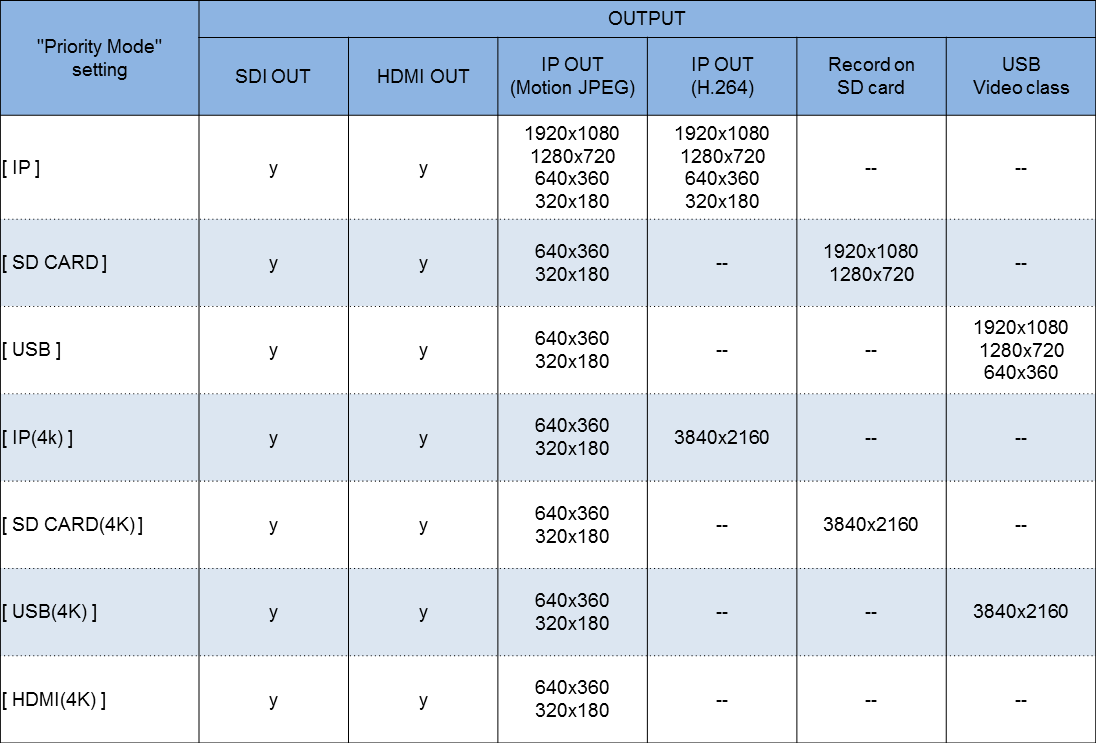
Note:
- For all the Priority Mode settings except "[HDMI(4K)]", video format on the HDMI and SDI OUTs are fixed to the same format.
- While the Priority Mode menu is set "[HDMI(4K)]", output format on the SDI OUT can be changed when the HDMI out format is set "2160/29.97p" or "2160/25p".
- While the Priority Mode menu is set [***(4K)], and HDMI or SDI format is set 1080/59.94p, 720/59.94p, 1080/59.94i, 1080/50p or 720/50p, video image output from the AW-UE70 is generated from 29.97p or 25p image (the image sensor is driven at 29.97p or 25p while the [***(4K)] item is selected in the Priority Mode menu.)
Related Words:specific
Following SD memory cards can be used.
- microSDHC cards (from 4GB to 32GB)
- mixroSDXC cards (from 64GB to 128GB)
* Please prepare "Speed class 10" or higher.
Related Words:specific
- AC adaptor (comes standard with the AW-UE70)
- PoE+(plus) HUB (Third party product) Caution when use a PoE+ HUB as a power supply
- Please use PoE+ HUBs complied with the "IEEE802.3at" powering standard.
- If supplied DC power from a HUB to a camera is out of specification, pilot LED on the camera is lit in ORANGE. Please check the HUB device in this case.
Related Words:specific
The Angle of view varies depends on Optical Image Stabilizer setting.
OIS = OFF and MODE1 (Optical two axis compensation)
Horizontal from 65.1°(W-end) to 3.26°(T-end)
Vertical from 39.5°(W-end) to 1.83°(T-end)
OIS = MODE2 (Optical and Electrical four axis compensation)
Horizontal from 59.6°(W-end) to 2.95°(T-end)
Vertical from 35.7°(W-end) to 1.66°(T-end)
Related Words:specific
Use crossover cables when connect between a camera and a computer directly, and use straight-through cables when connect a camera through a TCP/IP HUB or a network switch device.
Related Words:specific
It can be performed with the "Install position" menu.
How to do?
MENU > System > Others 1/4 > Install position : Hanging or Desktop
Related Words:specific
[Setting procedure]
1. Set PTZ positions.
2. Switch OFF the power with a remote control device (AW-RM50 wireless remote controller, AW-RP controller series or PC).
3. Switch ON the power. Now the PTZ positions are stored as an initial position.
Related Words:Power-on preset, specific
Yes, the AW-UE70 camera has a 1/4-20UNC tripod screw hole.
Related Words:specific
Yes, you can view 4 or 16 camera images on a single screen.
Related Words:specific
Basically there is no genuine plates available from Panasonic however please contact your window person at Panasonic to check if any recommended ones available.
* To make a plate, please refer to the operating instructions
on page-13 for the details.
Related Words:specific
Continuous record time is 8 hours. Recording stops when record time reaches at 8 hours and starts again. Audio and video might be muted for a few seconds with that.
Note:
About file separation. Video file is automatically splitted and stored with a certain file size or record time.
When record media is the microSDHC card
- File is splitted when file size is reached at 4GB or record time at 30 minutes (Audio and video are muted for approx. 0.8 seconds maximum).
When record media is the microSDXC card
- File is splitted when file size is reached at 48GB or record time at 120 minutes (Audio and video are muted for approx. 0.8 seconds maximum).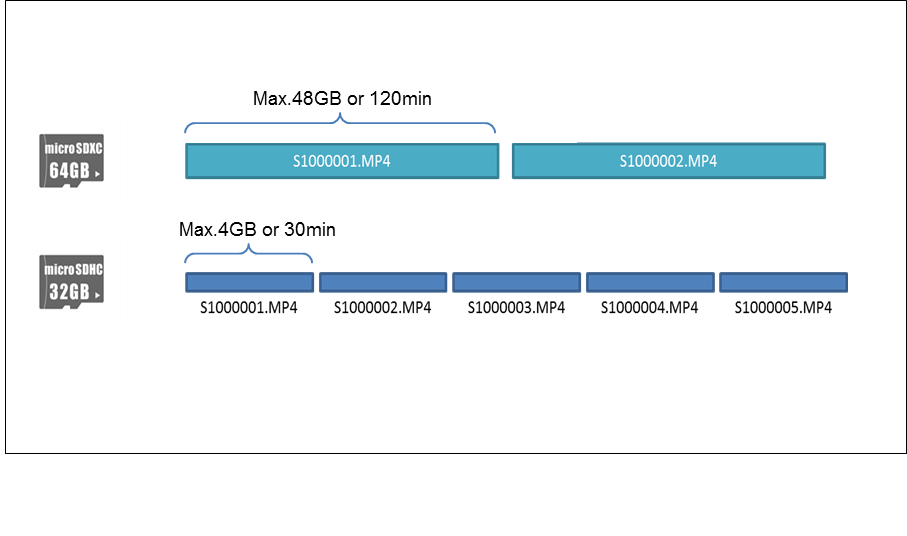
Related Words:specific
Unfortunately not. Standard definition video out is not available.
Related Words:specific
Yes, while selecting [**(4K)] item in the Priority Mode menu, D.Extender zoom can be turned ON even when image is being magnified with the D.Zoom. It would be helpful for precise focusing at 4K mode.
Related Words:specific
Please refer to following table for the amounts.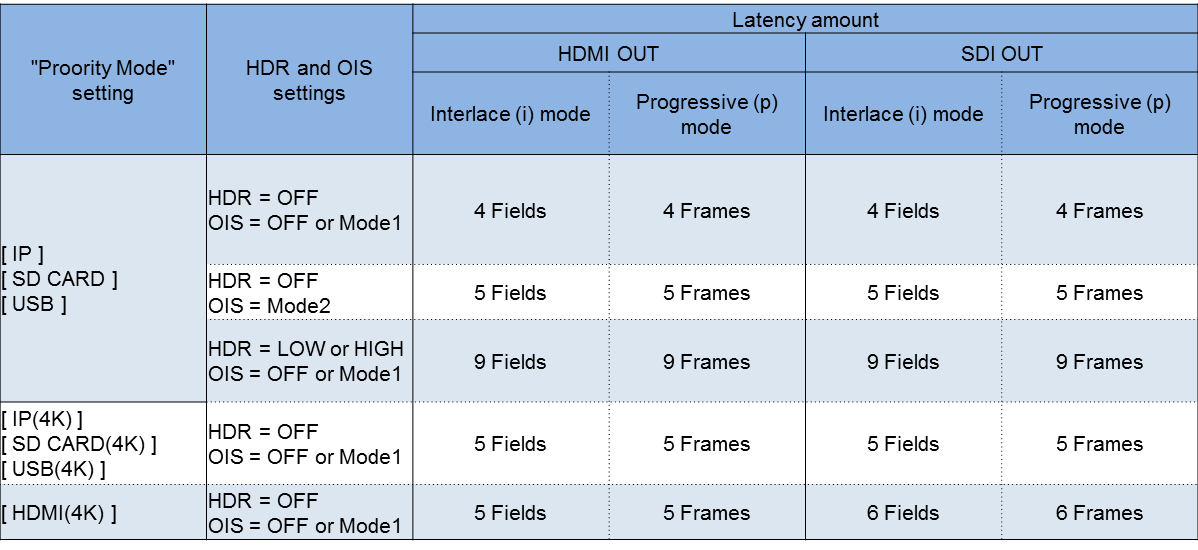
Note:
- The [Mode2] item of OIS menu cannot be selected while HDR menu is set [LOW] or [HIGH].
- HDR menu cannot be turned ON (turned OFF forcely) while the Priority Mode menu is set [**(4K)], and the [Mode2] item of OIS menu also cannot be selected.
Related Words:specific
It depends on receiver equipment or software and network traffic but it would be 1 seconds from the camera at least.
Related Words:specific
Up to 14 users can access to a camera simultaneously. There is a case that a number of users may be limited depending on IP related settings.
Related Words:specific
Yes, image can be paused between preset positions by using "FREEZE DURING PRESET" feature.
Operate with Camera menu
MENU > System > Others > Others 1/4 > Freeze During Preset : ON
Related Words:specific
Basic camera controls can be performed from external controllers which support standard protocols.
Related Words:specific
AC adaptor.
Related Words:specific
Yes, set "Preset scope" menu item as follows.
Operate with Camera menu
MENU > System > Others > Others 1/4 > Preset scope : Mode A/ B/ C
- Mode A : Pan, Tilt, Zoom, Focus, Iris, Gain, White balance
- Mode B : Pan, Tilt, Zoom, Focus, Iris
- Mode C : Pan, Tilt, Zoom, Focus
Operate from AW-RP50 controller
MENU > [9] SETUP > [5] PRESET > 3.Scope > Mode A/ B/ C
Related Words:specific
Yes, they can be used as long as following firmware version or higher is installed.
[AW-RP50 : SYSTEM Ver. 3.20.00]
https://eww.pass.panasonic.co.jp/pro-av/support/content/download/EN/ep2main/soft/upgrp50_e.htm
[AW-RP120 : SYSTEM Ver. 2.30.00]
https://eww.pass.panasonic.co.jp/pro-av/support/content/download/EN/ep2main/soft/upgrp120_e.htm
Related Words:specific
The AW-UE70 camera resets a part of transmission signals on the IP out every 8 hours from start of streaming.
It may happen with some client software which stop receiving video streaming completely when a signal break (happened by resetting) is detected.
It is recommended to send receive command from the software periodically to avoid.
Related Words:specific
It may happen when communication between camera is suddenly broken by quitting the software with "X" button on their window.
It could be avoided by sending stop command from the software (press "stop" button for example).
Related Words:specific
Yes, it is available from our support website at
http://eww.pass.panasonic.co.jp/pro-av/support/content/guide/EN/top.html#remote
Related Words:specific
The "PoE" stands for Power over Ethernet, which can supply power to equipment PoE supported.
The AW-UE70 is compatible with the "IEEE802.3at" PoE+ powering standard as well as the AW-HE40/65 and AW-HE130 series (the IEEE802.3af, PoE standard and the IEEE802.3az EEE energy efficiency standard are not supported).
The PoE and PoE+ equipment can supply/receive power over an Ethernet cable (up to 100 meters in length, category 5e or higher is recommended).
Related Words:specific
Latency varies depending on a setting below.
MENU on the WEB browser Setup > Basic > Live Page > Smooth live video display on the browser (buffering) > On or Off
Setting and latency
On : Approx. 0.5 seconds
Off : Approx. 0.25 seconds
Latency time becomes longer when set the menu item to On (image becomes smoother instead).
Related Words:specific
Check points
- This product is compatible with IEEE802.3at PoE+ (plus) powering standard, and it has no compatibility with IEEE802.3af, previous PoE standard. Check if your TCP/IP hub device supports IEEE802.at PoE+ standard (Not IEEE802.3af).
- Check if LAN cables satisfiy "Category5e" or higher. Category5 or lower ones can cause power supply failure.
- Check if power consumption amount of the equipment powered from the hub device is not beyond the maximum permissible level of the device.
Related Words:specific
Check points
- This product is compatible with IEEE802.3at PoE+ (plus) powering standard, and it has no compatibility with IEEE802.3af, previous PoE standard. Check if your TCP/IP hub device supports IEEE802.at PoE+ standard (Not IEEE802.3af).
- Check if LAN cables satisfiy "Category5e" or higher. Category5 or lower ones can cause power supply failure.
- Check if power consumption amount of the equipment powered from the hub device is not beyond the maximum permissible level of the device.
Related Words:specific
Yes, controlling and powering, and transmitting image can be performed with a single LAN cable.
Related Words:specific
Yes, it can send video/audio to PC software which support USB video class and Audio class (*).
Note: * This feature is supported from firmware Ver.1.11-00-0.00
(Download the lateast firmware at )
https://eww.pass.panasonic.co.jp/pro-av/support/content/download/EN/ep2main/soft/upghe2_e.htm
* Example of PC applications supporting USB Video/Audio class : Microsoft Lync, Adobe Connect, Panopt
* More details about this feature, please visit at
https://eww.pass.panasonic.co.jp/pro-av/support/content/download/EN/ep2main/soft/he2/HE2_USB_VideoClass_eng.jpg
Related Words:specific
No, the microphone cannot be turned OFF. Audio level also cannot be adjusted.
Related Words:specific
[Setting procedure]
1. Set PTZ positions.
2. Switch OFF the power with a remote control device (AW-RM50 wireless remote controller, AW-RP controller series or PC).
3. Switch ON the power. Now the PTZ positions are stored as an initial position
Related Words:specific
See following website for the information.
https://eww.pass.panasonic.co.jp/pro-av/support/content/download/EN/ep2main/soft/remotelist_e.htm#tabs-3
Related Words:specific
Yes, User or device authorization feature is available to enhance safety and security, and it can be set through web browser. Once this feature is activated, only registered user or device can access to the camera and view IP image.
Panasonic strongly recommends all users those who use the feature to do not operate their cameras without changing the initial ID and password (ID: admin, Password: 12345), and change their log-in ID and password periodically.
[How to set?]
1. Connect a PC/device to the camera via IP network and open the camera's IP address on the supported web browser.
2. Click "Setup" > "User mng" > "User Auth" tab.
3. Set "User Auth" item to ON then click "Set".
[How to add a privileged user]
1. Connect a PC/device to the camera via IP network and open the camera's IP address on the supported web browser.
2. In "Setup" > "User mng" > "User Auth" screen, enter "Username", "password", and select "access level" (*1) then click "Set" button.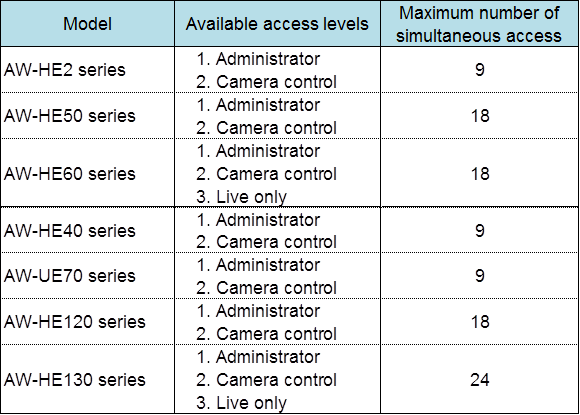
*1 About access level
[1] Administrator : All camera operations including setting change are allowed.
[2] Camera control : Basic camera operations (pan, tilt, zoom ,focus etc.) are allowed, settings cannot be changed.
[3] Live only : Live image viewing only.
CAUTION
- Cannot be connected between AW-RP50 over TCP/IP when [USER AUTH] setting is set to ON. (*2)
- For AW-HE70, AW-UE7, AW-HE130 only:
Cannot be connected between AW-RP50, AW-RP120, and AK-HRP200 when [User Auth] setting is set to
On while [Digest] is selected in [Authentication] menu item. (*2)
*2: To recover these, update the controllers to certain firmware version as the below.
Update AW-RP50 to version 3.30.01 or higher, AW-RP120 to version 2.40.01.
- The latest firmware and update instructions are also available in support website at;
AW-RP50:
https://eww.pass.panasonic.co.jp/pro-av/support/content/download/EN/ep2main/soft/upgrp50_e.htm
AW-RP120:
https://eww.pass.panasonic.co.jp/pro-av/support/content/download/EN/ep2main/soft/upgrp120_e.htm
Related Words:Authentication setting
Yes, User or device authorization feature is available to enhance safety and security, and it can be set through web browser. Once this feature is activated, only registered user or device can access to the camera and view IP image.
Panasonic strongly recommends all users those who use the feature to do not operate their cameras without changing the initial ID and password (ID: admin, Password: 12345), and change their log-in ID and password periodically.
[How to set?]
1 Connect a PC/device to the camera via IP network and open the camera's IP address on the supported web browser.
2 Click "Setup" > "User mng" > "User Auth" tab.
3 Set "User Auth" item to ON then click "Set".
[How to add a privileged user]
1 Connect a PC/device to the camera via IP network and open the camera's IP address on the supported web browser.
2 In "Setup" > "User mng" > "User Auth" screen, enter "Username", "password", and select "access level" (*1) then click "Set" button.
*1 About access level
[1] Administrator : All camera operations including setting change are allowed.
[2] Camera control : Basic camera operations are allowed, settings cannot be changed.
? CAUTION
- Cannot be connected between AW-RP50 over TCP/IP when [USER AUTH] setting is set to ON. (*2)
*2: To recover this, update the controller to certain firmware version as the below.
Update AW-RP50 to version 3.30.01 or higher.
- The latest firmware and update instructions are also available in support website at;
AW-RP50:
https://eww.pass.panasonic.co.jp/pro-av/support/content/download/EN/ep2main/soft/upgrp50_e.htm
Related Words:Authentication setting
[Setup procedure]
1. Open menu in the camera.
2. Set Top menu > System > Others > Other 1* > Focus mode > Manual
Note:
"Focus ADJ with PTZ" focus adjustment feature can be used while in manual focus mode.
This feature is to assist adjusting focus precisely by temporary enabling auto focus right after operating Pan, Tilt, and Zoom as final fine alignment.
Top menu > System > Others > Other 1* > Focus ADJ with PTZ. > ON
Related Words:Function, Setting
[Setup procedure]
1. Open menu in the camera.
2. Set Top menu > Camera > Scene > Manual
3. Set Top menu > System > Others > Other 2* > Focus mode > Manual
Note:
"Focus ADJ with PTZ" focus adjustment feature can be used while in manual focus mode.
This feature is to assist adjusting focus precisely by temporary enabling auto focus right after operating Pan, Tilt, and Zoom as final fine alignment.
Top menu > System > Others > Other 1* > Focus ADJ with PTZ. > ON
Related Words:Function, Setting
Before operating (sending any operation command) from the AW-RM50 controller, one of the ID buttons on the controller ([CAM1], [CAM2], [CAM3], or [CAM4]) must be pressed to specify a camera to be controlled.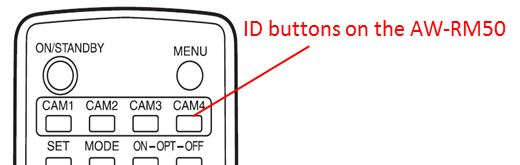
See below how to set Camera's ID (1 to 4). For AW-HE50, HE60, HE120, and HE130 series (set with DIP SW)
Set DIP SW as follow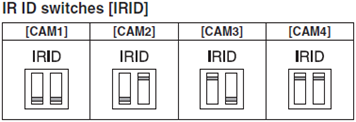
For HE40, UE70 series (set with MENU)
Top menu > System > Others > Others 2/4 > IR ID > CAM1 to CAM4
For AW-HE2 series (set with MENU on a WEB browser)
Setup > Image > IRID > CAM1 to CAM4
Related Words:Function, Setting
It is possible. To allow the embedded audio to pass through, the menu settng is required to be changed.
Change the menu setting on AW-HS50 as follows. (Default is [Off] for each item.)
- When allowing ancillary data and embedded audio data of SDI input materials selected via AUX bus;
MENU [14] SYSTEM Menu > 4.AUX Anci ⇒ [On]
- When allowing ancillary data and embedded audio data of SDI input materials selected via PGM bus;
MENU [14] SYSTEM Menu > 5.PGM Anci ⇒ [On]
- When allowing ancillary data and embedded audio data of SDI input materials selected via PST bus;
MENU [14] SYSTEM Menu > 6.PVW Anci ⇒ [On]
* Settng of output signal for multi view (MV) display
- When allowing ancillary data and embedded audio data of SDI input materials selected via PGM bus;
MENU [14] SYSTEM Menu > 7.MV Anci ⇒ [PGM]
- When allowing ancillary data and embedded audio data of SDI input materials selected via PST bus;
MENU [14] SYSTEM Menu > 7.MV Anci ⇒ [PVW]
Related Words:Function, Setting
Audio output cannot be fixed. When video output is switched, audio output is switched together with it.
Related Words:Function, Specific
It is possible. By setting the menu item, you can select which signal (*1) to be output from each port.
(*1) Types of signals that can be set
- PGM: This is the main line output of the switcher. Images with wipe, mix, key, PinP or other effects added are output.
- PVW: The PVW images which enable the next operation to be checked are output.
- CLN: Clean signals (images resulting when the key and PinP effects have been removed from the PGM signal) are output.
- AUX: The signal selected using the AUX bus is output.
- MV: The multi view display signal is output.
- KEY OUT: The key signal is output.
- MENU [11] Output Menu > 1.SDI-OUT1 ⇒ [PGM、PVW、CLN、AUX、MV、KEY OUT] * Default: [PGM]
- MENU [11] Output Menu > 2.SDI-OUT2 ⇒ [PGM、PVW、CLN、AUX、MV、KEY OUT] * Default: [PVM]
- MENU [11] Output Menu > 3.DVI-OUT ⇒ [PGM、PVW、CLN、AUX、MV、KEY OUT] * Default: [AUX]
Setting procedure to assign the [MV: multi view display] signal to DVI-OUT:
(1) Hold down the OSD ON button to display the menu.
(2) MENU [11] Outpit Menu > 3.DVI-OUT ⇒ Set to [MV]
Related Words:Function, Setting
(1) Camera Menu > Camera > Scene ⇒ Set to [Manual] * Setting is possible through any of [Manual1-3].
(2) Camera Menu > Camera > Contrast1/2 > Contrast Mode ⇒ Manual
* With AW-RP50N controller: After the above "(1)" is set, press and turn off the “IRIS AUTO” button on the front panel. Then manual control will be possible.
Related Words:Function, Setting
(AW-HE120)
(1) Camera Menu > Camera > Brightness > Iris Mode ⇒ Manual
* With AW-RP50N controller: Press and turn off the “IRIS AUTO” button on the front panel. Then manual control will be possible.
(AW-HE130)
(2) Camera Menu > Camera > Brightness1/2 > Iris Mode ⇒ Manual
* With AW-RP50N controller: Press and turn off the “IRIS AUTO” button on the front panel. Then manual control will be possible.
Related Words:Function, Setting
- To superimpose the audio from a device connected to the audio input connector, the following menu settings need to be changed.
(1) Set the setting to [On: Enabled] for audio input signal from a device connected to the audio input connector.
Menu: System > Others > Others 4/4 > Audio ⇒ [On: Enabled] * Default Setting [Off: Disabled]
(2) Set the microphone input / line input setting and the volume.
Menu: System > Others > Others4/4 > Input Volume
⇒ [Line High, Line Middle, Line Low, Mic High, Mic Middle, Mic Low] * Default Setting [Line Middle]
* High (High Volume), Middle (Medium Volume), Low (Low Volume)
(3) Set the audio plugin power.
* Audio input connector supports the plugin power.
If you use a plugin power type microphone, set the following setting to [On: Enabled].
Menu: System > Others > Other4/4 > Plugin Power ⇒ [On: Enabled] * Default Setting [Off: Disabled]
Related Words:Function, Setting
- This message is displayed if setting an IP address has failed. Please make sure of the following points.
(1) Network failure can be considered to be the cause. Check the connection with the hub or LAN cables.
(2) For security enhancement, when 20 minutes or more have passed after the power is turned on, the camera no longer allows you to set the network-related settings. *
In this case, reboot the camera and then execute automatic IP setting.
* AW-HE130 :Default for Easy IP Setup Accommodate Period is changed. 20min -> Unlimited
Ver.02.00 or later
Related Words:Function, Error, Message
- For security enhancement, when 20 minutes or more have passed after the power is turned on, the camera no longer allows you to set the network-related settings. *
In this case, reboot the camera and then set the settings.
* AW-HE130 :Default for Easy IP Setup Accommodate Period is changed. 20min -> Unlimited
Ver.02.00 or later
Related Words:Specific, Function, Error, Message
- Such a symptom may occur under following conditions.
For AW-HE40, AW-UE70, AW-HE42
- While the Priority Mode is set to other than "IP" (factory default is "IP").
For AW-HE60, AW-HE40, AW-HE130, AW-UE70, AW-HE42
- When the "H.264 transmission" output menu is set to "Off".
Web browser
- "H.264" codec option will not be available when following browsers are in use.
+ Safari (Mac OS)
+ Standard browsers come with iPhone and iPad.
+ Other unsupported browsers such as Google Chrome for Windows.
*Visit following website for the supported web browsers.
https://eww.pass.panasonic.co.jp/pro-av/support/content/download/EN/ep2main/soft/remotelist_e.htm
In the operating instructions, windows symbol is mentioned for the features/functions that are exclusively available on Windows OS.
Related Words:Specific, Function, Setting