|
P2Cast General |
-
29.When I use the users/devices one-time registration function to upload the CSV template file,
the error message “Inability to recognize characters.” appears.If you input characters other than English or Japanese characters, they may be saved in a character code which is not supported by the CSV template file.
Please try the following.
- Select English characters as the input characters.
- Select UTF-8 as the character code and save the
CSV file.
Example: Using the text editor to save the file in UTF-8.- Open the CSV template file using the text editor.
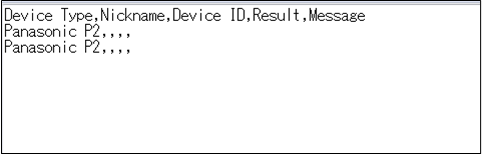
- In the third line and below, input the characters
you want to register.
Do not change the first and second lines. No characters are necessary to input for Result and Message.
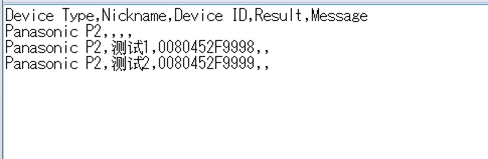
- Select UTF-8 as the character code and save the CSV template file.
- Open the CSV template file using the text editor.
Last Updated: September 2018
-
28.Material edited with the P2cast cannot be uploaded to the system or FTP server from P2 products. Transfer status remains as “Ready” and never progress. And the P2 product is Offline on the console even uploading proxy clip is no problem..
Check if date and time in the P2 product is properly set. Such a symptom may occur when the setting is largely different from the current date and time.

Fig.1 Status is shown as it is “Ready” and it will not progress..
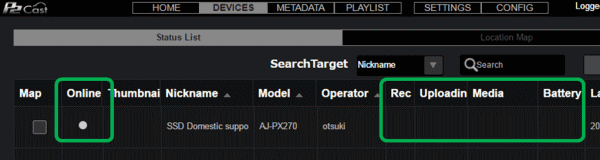
Fig.2 Camera is OFFLINE and no status information (battery, media etc.) even proxy video can be uploaded without any problem..
Last Updated: December 2016
-
27. I have tried to update one of our P2 cameras remotely from the P2 Cast console but without success.. Status is shown as ‘Error’ in Red.
Click the status (Error) to see the details. See the following table for typical cause and measures and try again.
Error details Typical measure Invalid Remote control. Check setup of Device The P2 equipment may not be supporting remote update yet. If the “Old Firmware” column shows “2.0”, update the product offline. The product can become ready to perform remote update after that. Device busy [GUI ON] THUMBNAIL screen opens. Close the screen and try again. Firmware update request is rejected by user Firmware update order from the P2cast was canceled by a camera operator.
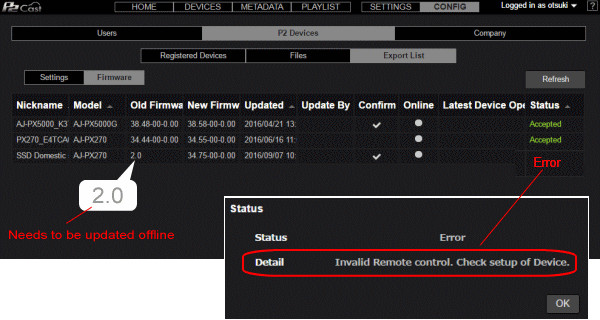
Last Updated: October 2016
-
26. I need to upload video clips to P2Cast while in recording (Near-live mode*1), how can I do? My camera is already connected to P2Cast and clips can be uploaded automatically when recording is stopped.
*1: Near-live mode is a live-feed-like upload mode that allows users to transfer a clip to P2Cast currently in recording without stopping it.
To use this mode, set following menu item to "SHORT SPLIT" ("SHORT" for AJ-PX800G). With this menu setting, video and audio proxy files are generated at every approx.128 seconds and uploaded to the cloud server even while in recording.
AJ-PX270: MENU > RECORDING SETUP > FILE SPLIT > SHORT SPLIT
AJ-PX5000G: MENU > REC/PB > REC/PB SETUP > FILE SPLIT > SHORT SPLIT
AJ-PX380G: MENU > RECORDING SETUP > FILE SPLIT > SHORT SPLIT
AJ-PX800G: MENU > RECORDING SETUP > FILE SPLIT > SHORT
AJ-PG50G: MENU > REC/PB > REC/PB SETUP > FILE SPLIT > SHORT SPLIT
Last Updated: Apr 2016
-
25.I want to view my news crew's current location with the P2Cast but I cannot select their camera on the system... The camera is online.
View the symptomAsk your location crew if the GPS function is turned ON and they are receiving GPS signal. Equipment without GPS function or signal cannot be chosen on the system to view their location on the map..
How to check and turn ON the GPS function
AJ-PX5000G: MENU > SYSTEM > SYSTEM SETUP > Set ‘GPS’ item to ‘ON’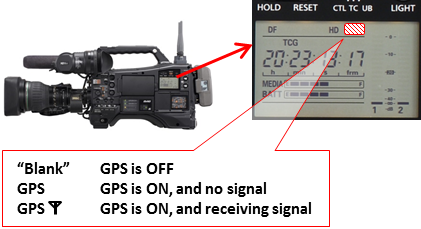
AJ-PX270: MENU > OTHER FUNCITONS > Set ‘GPS’ item to ‘ON’
GPS function is not available for the following models.
AJ-PX800G shoulder mount P2 camera recorder
AJ-PX380G shoulder mount P2 camera recorder
AJ-PG50G compact field P2 recorder
Last Updated: Apr 2016
-
24. My clips are NOT shown on a clip location map, opened from "Filter with map"..
View the symptomGlobal Positioning System (GPS) might not be turned ON or GPS signal was not receivable. The P2cast uses GPS information to show clip recorded location on the map.
How to turn ON the GPS function?
AJ-PX270: MENU > OTHER FUNCITONS > Set ‘GPS’ item to ‘ON’
AJ-PX5000G: MENU > SYSTEM > SYSTEM SETUP > Set ‘GPS’ item to ‘ON’
GPS function is not available for the following models.
AJ-PX800G shoulder mount P2 camera recorder
AJ-PX380G shoulder mount P2 camera recorder
AJ-PG50G compact field P2 recorder
Last Updated: Apr 2016
-
23. Screen layouts (main screen after logging-in or password reset screen) get out of shape. Refleshing the data with F5 key does not help..
There is a possibility that cached data in the web browser is causing the symptom. Please clear them and try again.
View a symptom example and how to clear cache on Chrome browser.
Last Updated: Apr 2016
-
22. [Android devices only]
Proxy video clips recorded with squeeze mode (converted 16:9 image to 4:3) is not displayed as expanded 16:9 image on my device..This symptom is confirmed on Android OS 5.1.1 with Chrome v.48.0.2564.95, on the Nexus 9 device.
Some Android based media players may show such a behavior. A 'flag' is recorded with the video images to tell as it is sqeezed. When the player does not recognize the flag, image cannot be expanded. If you need to have 16:9 expanded image, please use other devices.
Last Updated: Apr 2016
-
21. [Android devices only]
Proxy video image does not change even when I tap frame reverse ( ) /forward (
) /forward (
 )
buttons while the clip is paused. Position of the seek bar
slider is changing..
)
buttons while the clip is paused. Position of the seek bar
slider is changing..
This symptom is confirmed on Android OS 5.1.1 with Chrome v.48.0.2564.95, on the Nexus 9 device.
Some Android based media players may show such a behavior. If you need to have frame-by-frame search capability, please use other devices.
Last Updated: Apr 2016
-
20. [Android devices only]
While viewing a proxy video clip in Near-live mode, the player always starts playing back the image at the beginning of the clip when I tap the update ( ) button..
) button..
This symptom is confirmed on Android OS 5.1.1 with Chrome v.48.0.2564.95, on the Nexus 9 device.
Some Android based media players may show such a behavior. If you need to avoid that, please use other devices.
Last Updated: Apr 2016
-
19. Some of my cameras show "Proxy" or "Hi-Res" characters and "a number of remaining upload tasks" on the "Uploading" column in "DEVICE" > "Status list" screen, but some of them do not show that, their status is always "Hi-Res".. Why??
Your product may need to be updated to followings at least.
AJ-PX270 : Ver.34.44-00-0.00
AJ-PX5000 : Ver.38.48-00-0.00
AJ-PX800 : Ver.35.19-00-0.00
AJ-PX380 : Ver.37.65-00-0.00
AJ-PG50 : Ver.31.68-00-0.00
Click here to download the latest product firmware.
Last Updated: Apr 2016
-
18. Some of my cameras show just "2.0*" in the Firmware version column in "CONFIG" > "P2 Devices" screen. What does it mean? Why their versions are not displayed properly?
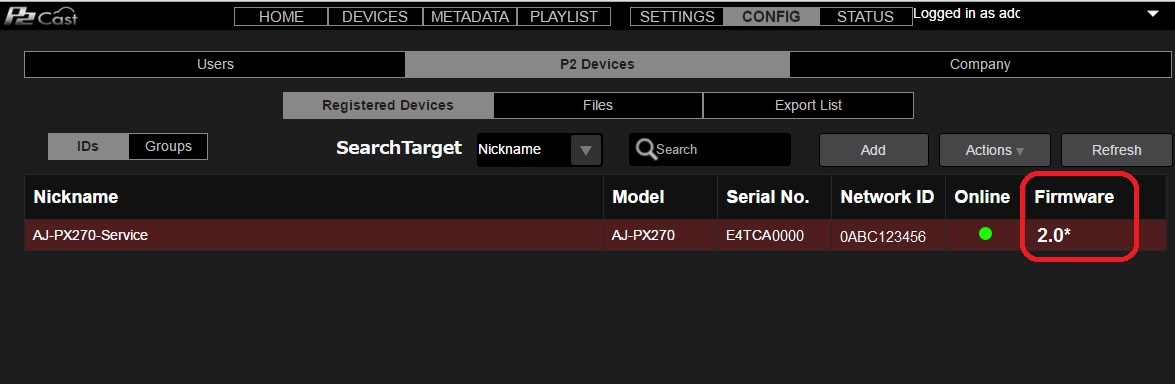
P2 device screen
Version display may become unusual ("2.0*") when firmware version of the equipment is lower than followings. Some of the features, such as remote update will not work in this condition. To fix this, update product's version to the latest. Click here to download the latest firmware.
AJ-PX270 : Ver.34.44-00-0.00
AJ-PX5000 : Ver.38.48-00-0.00
AJ-PX800 : Ver.35.19-00-0.00
AJ-PX380 : Ver.37.65-00-0.00
AJ-PG50 : Ver.31.68-00-0.00
Last Updated: October 2016
-
17. I entered my Invitation Code, but Site does not allow me to log in...
Invitation Code is valid for 30 days after the date of issue. It needs to be reissued after that period.
Please contact your local Panasonic sales representatives to reissue the Invitation Code.
Last Updated: Feb 2016
-
16. I agreed to user policy on Invitation Site, but I have not received any email.
It may take about 10 min. ? 1 hr. after your agreement until you receive our email.
Last Updated: Feb 2016
-
15. I am unable to log in to P2 Cast.
Were your ID and Password entered correctly just as written in the registration completion email that you received?
Is there a space inserted before or after the ID or Password? If so, please delete it and try to log in again.
Last Updated: Feb 2016
-
14. My camera does not transfer Proxy video...
A1: Is the MENU setting set to Proxy Video Auto Transfer mode?
[AJ-PX270 MENU Setting]
Network Setup
>FTP CLIENT SERVICE
>REC DURING UPLOAD >ON
>AUTO UPLOAD >REC CLIP(PROXY)
[AJ-PX5000 MENU Setting]
I/F SETUP >USB/LAN >Network setting
>FTP CLIENT SERVICE
>REC DURING UPLOAD >ON
>AUTO UPLOAD >REC CLIP(PROXY)
If the above setting is done, the following icon will appear.
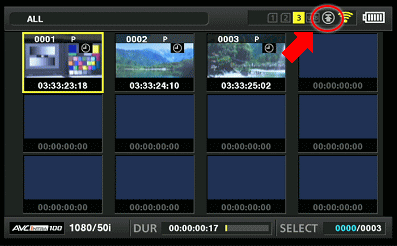
A2: Is the "SETTING DATA" set to "SD CARD" in the "FTP CLIENT SERVICE" menu?
[AJ-PX270 MENU Setting]
Network Setup
>FTP CLIENT SERVICE
>SETTING DATA >SD CARD
[AJ-PX5000 MENU Setting]
I/F SETUP >USB/LAN >Network setting
>FTP CLIENT SERVICE
>SETTING DATA > SD CARD
A3: After being downloaded from User tab in the CONFIG Screen , was the Profile data (p2nwcon.zip) unzipped?
And was the whole "PRIVATE folder" saved on the SD memory card?
See page 8 of P2 cast cloud application user's guide for the details.
If the file is copied without being unzipped, or if only the "p2nwcon.cnf" file is copied to the SD memory card, profile data will not be loaded into the camera.
A4: Was the camera rebooted after inserting the SD memory card into it with Profile data saved on?
Data is read from SD memory card when the camera is turned on. So you need to reboot it.
A5: Is there any problem with the state of communication in the network?
If communication is established, the icon is yellow at the upper right of thumbnail screen. (See below.) If it is not established, the icon is grey.
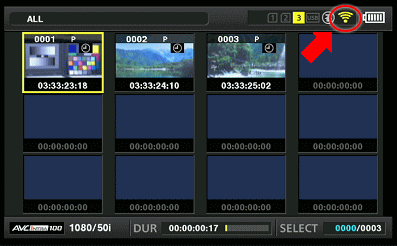
Last Updated: Feb 2016
-
13. Hi-Res video transfer does not start..
If the status indicator is "Ready" on the playlist screen in P2 Cast
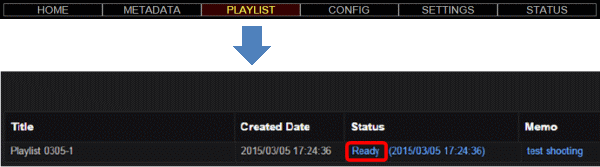
Does the camera that you sent EDL have a Network ID already registered with P2 Cast?
The camera may not be turned on, or the recording medium that you requested EDL may not be inserted in the camera. Please check with the camera operator.
If the status indicator is "Accepted" on the playlist screen in P2 Cast
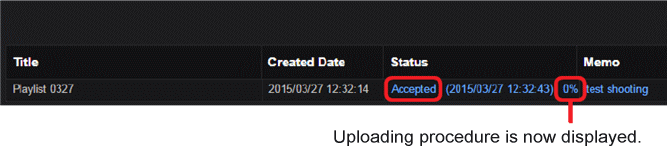
During Hi-Res video transfer, the camera may have powered down, or the recording media may have been ejected.
Please check with the camera operator.
Last Updated: Feb 2016
-
12. How many users can be registered with P2 Cast?
Up to 2,000 users can be registered.
Last Updated: Feb 2016
-
11. How long period I can store Hi-Res video and Proxy video on?
Hi-Res video is stored for 2 days. Proxy video is stored for 2 weeks.
Last Updated: Feb 2016
-
10. Are there any limitations on the format of Proxy to be transferred?
"STD 2ch MP4" is not supported. Please use the other formats.
In case you use the proxy format incompatible with P2 Cast, following message will appear when you play it back.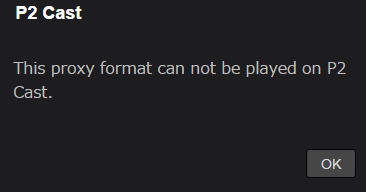
Last Updated: Feb 2016
-
9. What is the maximum number of Proxy video clips that can be uploaded?
One camera operator can upload up to 1,000 clips.
Last Updated: Feb 2016
-
8. While transferring a Hi-Res video, is recording possible?
Yes, it is possible.
Last Updated: Feb 2016
-
7. Is it possible to transfer a Proxy video recorded spanning two cards?
Yes, it is possible.
Last Updated: Feb 2016
-
6. After Profile data is downloaded from User tab in the CONFIG Screen and loaded into the camera, is there any problem if I eject the SD memory card?
Authentication is completed when the power is turned on, so there is no problem in actual use if you eject the card. But, once you have turned the power off, you need the SD memory card with Profile data again.
Last Updated: Feb 2016
-
5. When a Hi-Res video that I requested using EDL was transferred, it was longer than EDL's specified IN and OUT points.
Editing on P2 Cast is supposed to be a rough edit. Actually transferred footage will have an extra length of approx. 2 seconds on each side (before specified IN point & after specified OUT point).
Last Updated: Feb 2016
-
4. Proxy video download does not start.
While an pop-up bloker symbol (
 )
is displayed on the browser, download progress window will
not be displayed. Click the symbol to release its ban and
show the download progress window.
)
is displayed on the browser, download progress window will
not be displayed. Click the symbol to release its ban and
show the download progress window.
Click here how to allow pop-ups.
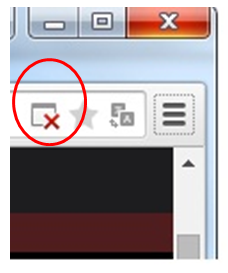
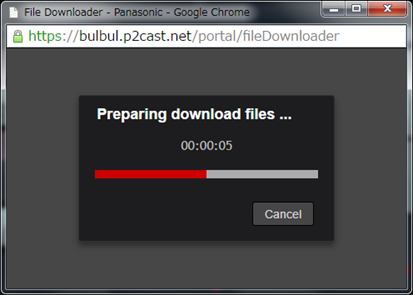
Last Updated: Feb 2016
-
3. After changing the user password, proxy and Hi-res video cannot be transferred.
When transferring video data to cloud sever, P2 Cast sever confirms the encrypted user ID and password that are memorized in SD memory card equipped with P2 devices and if it does not match the server data, video data transfer will not start.
So in case user password is changed, please download again Profile data (p2nwcon.zip) from P2 Cast and copy it to a SD memorycard.
Last Updated: Feb 2016
-
2. A pop-up screen that recommends password change appears but I want to keep using the same password.
In P2 Cast a pop-up that recommends password change appears every 60 days. If you want to keep using the same password, click "Later" on the dialogue.
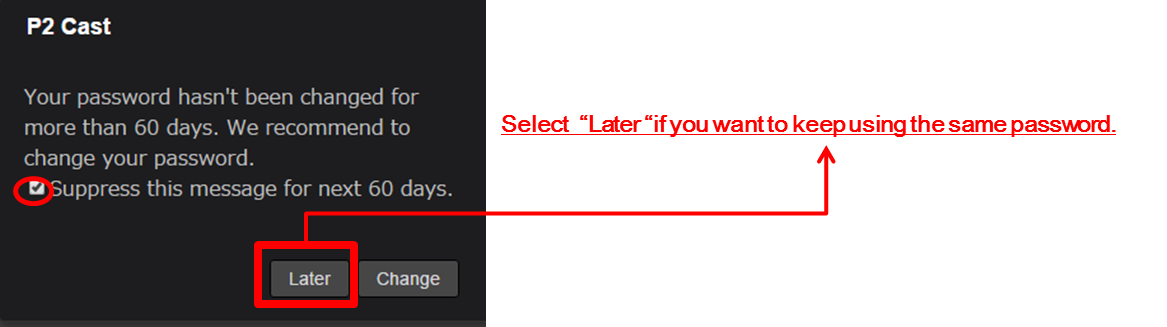
If you select "Change", Password change screen appears.
*Caution in case you change password.
Please download again Profile data (p2nwcon.zip) from P2 Cast and copy it to SD memory card. When transferring video data to cloud sever, P2 Cast sever confirms the encrypted user ID and password that are memorized in SD memory card equipped with P2 devices. So if the password is change, it is necessary to change the Profile data.Last Updated: Feb 2016
-
1. I want to delete the FTP/SFTP sever registered but it is not possible.
If the "half-width space" is used as a nickname of FTP/SFTP sever, it cannot be deleted.
Please edit the nickname again and then delete it.
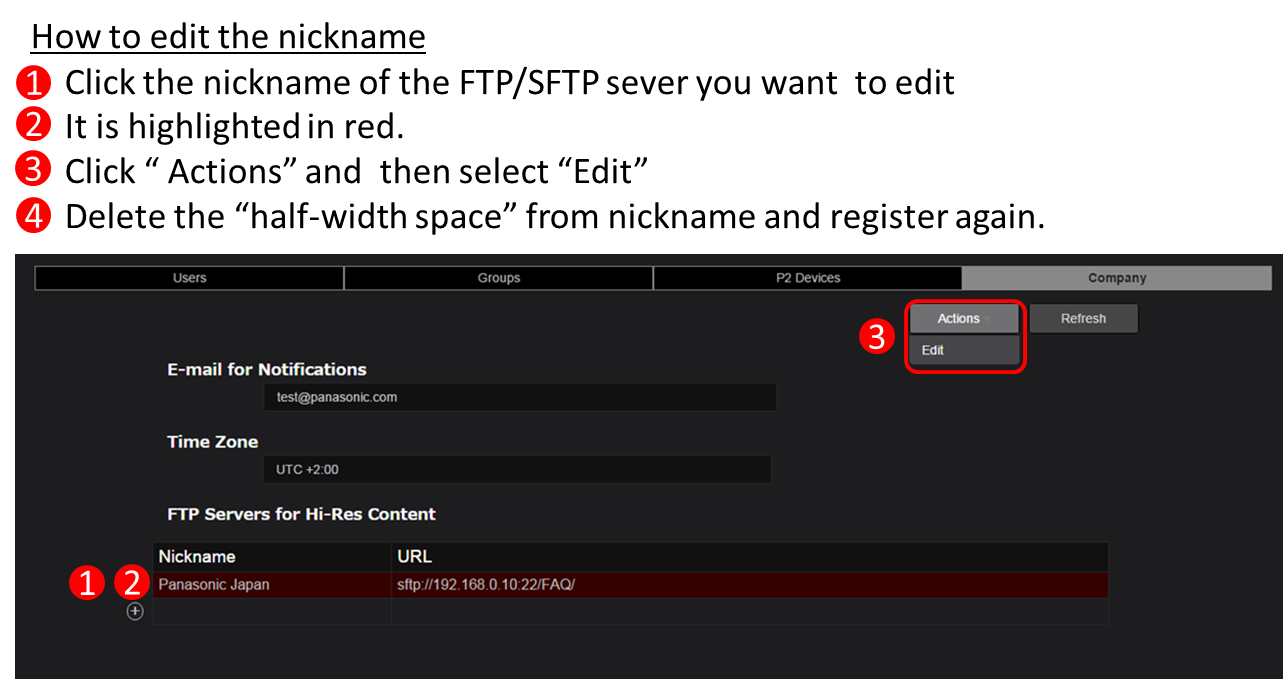
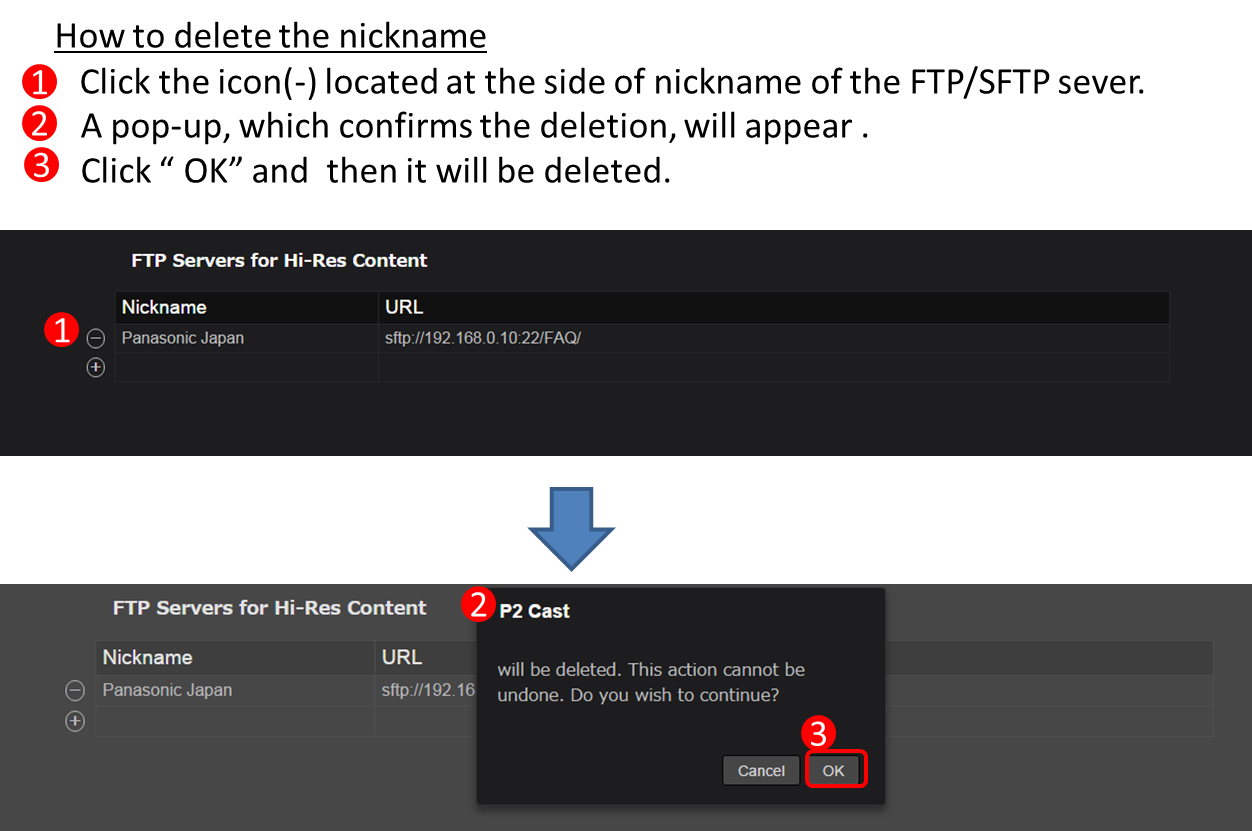
Last Updated: Feb 2016









