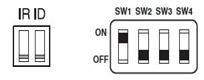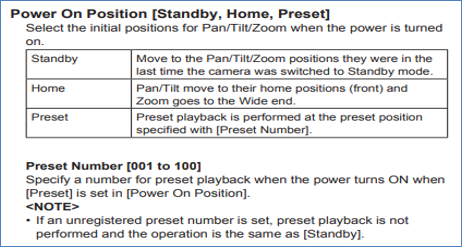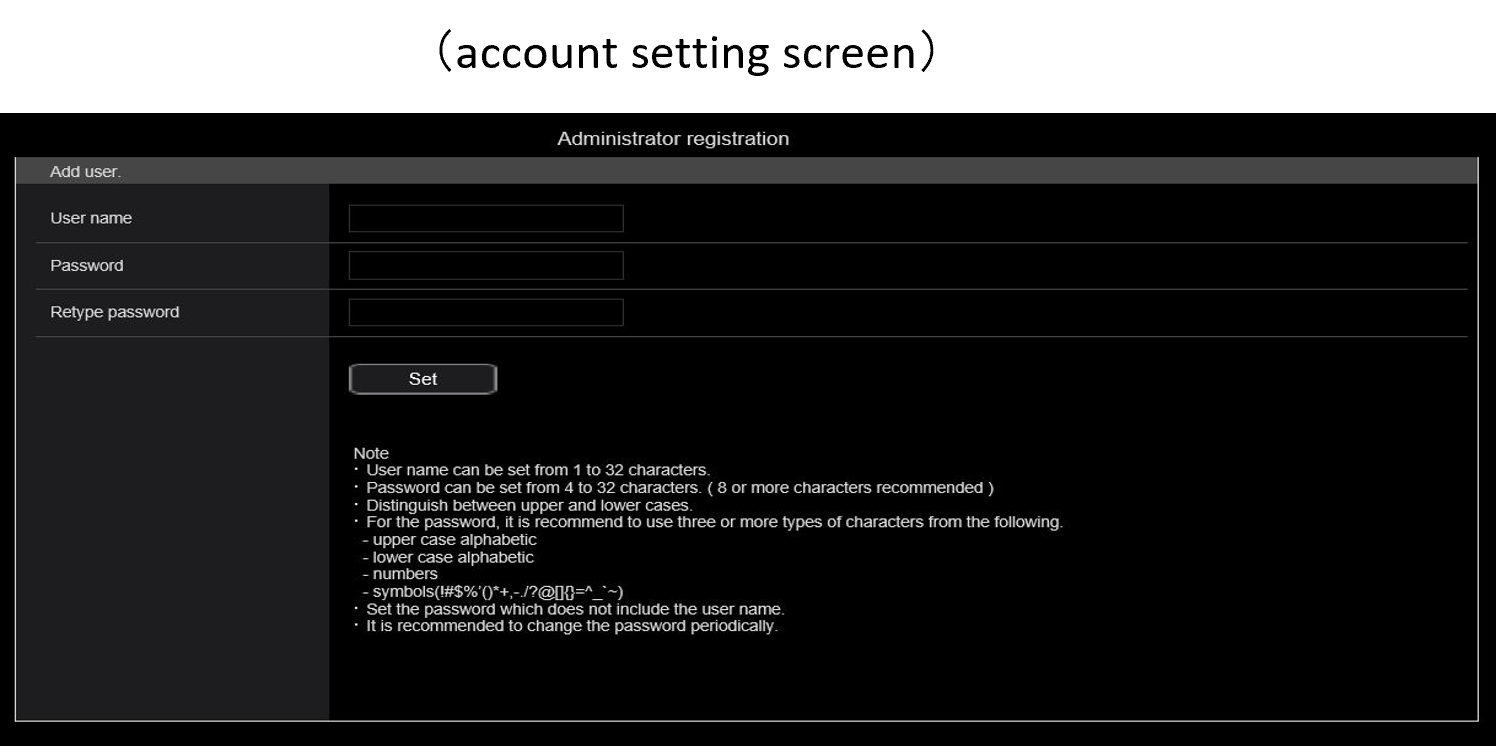If the status indicator is lit in red, the following may be the cause.
The AW-UE80 is equipped with a lens cap to protect the lens and a pan stopper to lock the pan movement.
If you start the camera with the lens cap and pan stopper attached, the initial operation of the camera cannot be executed, causing the status indicator to light up in red.
When turning on the camera, always remove the lens cap and pan stopper.
If you turn on the power with the lens cap and pan stopper attached, remove the lens cap and pan stopper, and then turn the power on again to clear the error display.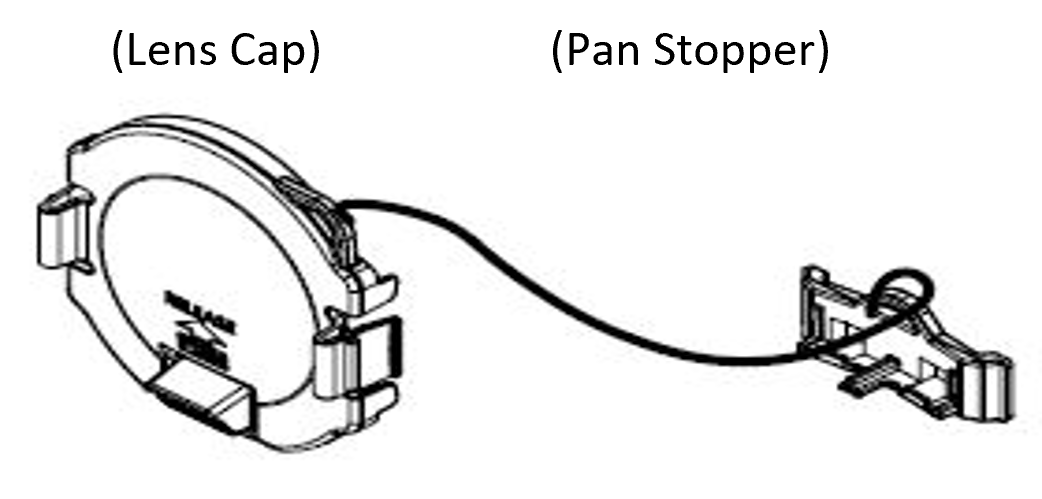
※ For how to remove and attach the lens cap and pan stopper, please refer to the instruction manual.
https://pro-av.panasonic.net/manual/en/02_search.html?lang=en&search_word=AW-UE80