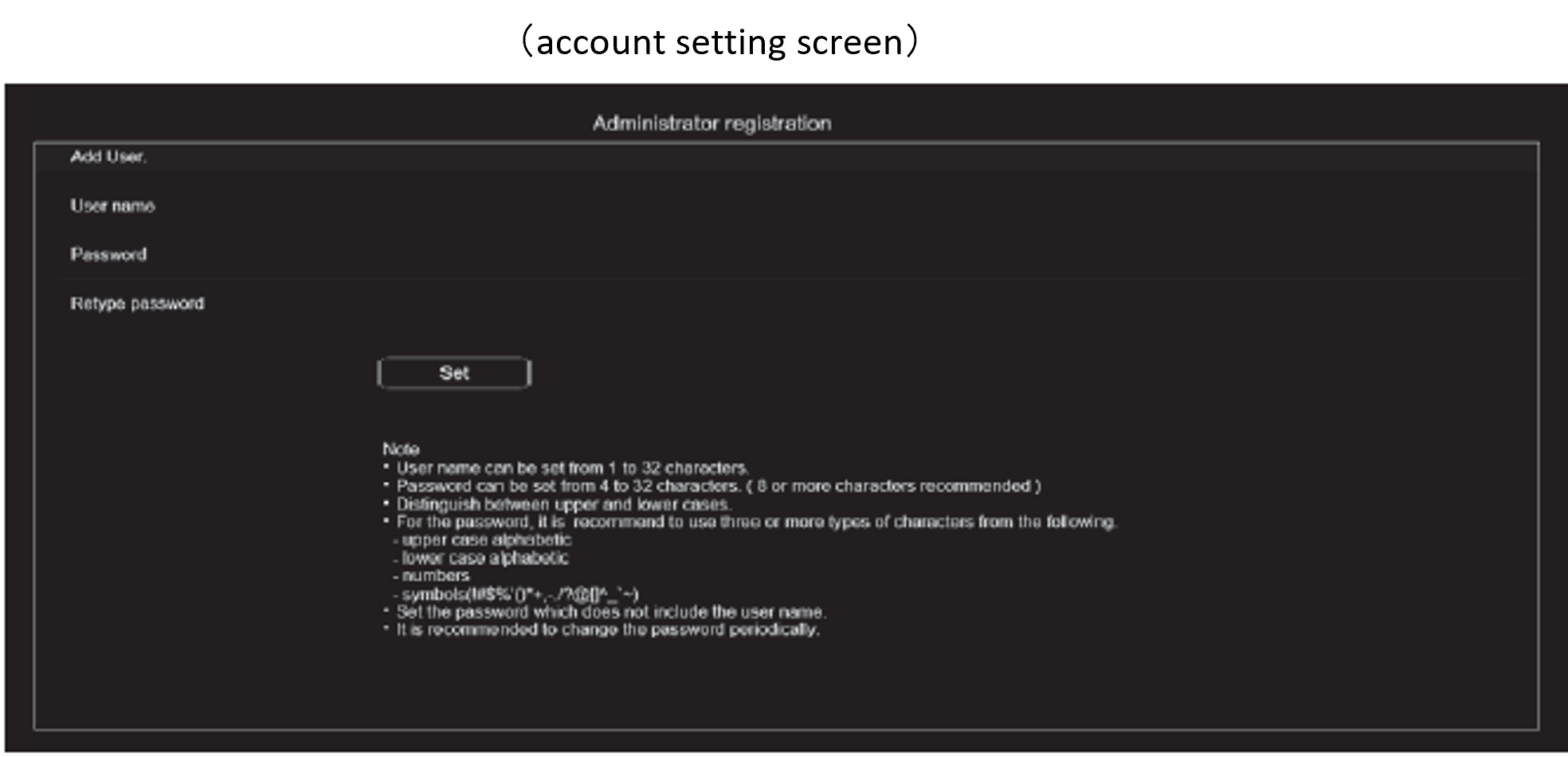Please select an SFP+ module that complies with the MSA standard, with the MOD-DEF0 pin internally connected to Ground.
AW-UE150A, AW-UE160 and AW-UR100 detect the inserted SFP+ module with the MOD_DEF0 pin and control the power supply.
For third party devices that the operation has been confirmed, please refer to the link.
https://pro-av.panasonic.net/en/products/aw-ue160/accessories.html#thirdparty
It is possible to download it from the following URL:
https://eww.pass.panasonic.co.jp/pro-av/support/content/download/EN/ep2main/soft/upgue160_e.htm
You can download the instruction manual from the following URL:
https://pro-av.panasonic.net/manual/en/02_search.html?lang=en&search_word=AW-UE160
This unit is equipped with NDI and NDI|HX functions as standard.
There is no need to purchase a new license.
The information of 3rd party products that has been tested for operation with the AW-UE160 is published on the following site:
https://pro-av.panasonic.net/en/products/aw-ue160/accessories.html#thirdparty
PDAF (Phase Detection Auto Focus) Function
This method combines phase detection AF on the image plane and contrast AF.
As a result, a new AF with high speed, high precision, and minimal hesitation has been achieved.
Remote Camera Controller: AW-RP150, AW-RP60 cannot control this unit via serial connection (RS-422 terminal).
To control this unit from AW-RP150, AW-RP60, please use an IP connection (via LAN terminal).
There are no recommended external DC power supplies.
Please refer to the page in the operating instructions [DC IN Terminal] for external DC power supplies that can be used with this device.
For a list of PoE network switches that have been confirmed to work, please refer to the "PoE-Compatible Network Switch List" published at the following URL:
https://pro-av.panasonic.net/en/download/compatibility_poe_hub/pdf/Compatibility_Chart_for_PoE_HUB.pdf
You can download the "Remote Camera Angle of View Calculation Tool" from the following site to check the imaging range from the camera installation distance.
https://pro-av.panasonic.net/en/support/#Calculator
It is possible. Please check the operating instructions "Displaying Web Pages" for compatible OS and web browsers.
For touch panel PCs, please also refer to the operating instructions "Displaying Web Pages on Touch Panel PCs."
By connecting a 5G mobile router (compatible with USB tethering), video transmission over a wireless network becomes possible.
* It cannot be used as a webcam when connected to a computer or communication tools via USB.
* Please prepare a USB cable compliant with the USB 3.0 standard. We also recommend using a cable within 1.5 meters.
* Operation cannot be guaranteed with USB 2.0 cables. If connected by mistake, a reboot of this device will be required.
By downloading the "PTZ Virtual USB Driver" (free of charge), you can use the camera as a virtual USB camera.
For details about the "PTZ Virtual USB Driver," please check the following URL:
https://pro-av.panasonic.net/en/software/ptz_vud/
* Please download and use the latest version of the "PTZ Virtual USB Driver."
* The USB port of this device cannot be used as a webcam when connected to a computer or communication tools.
Yes, it is available from the following website:
https://eww.pass.panasonic.co.jp/pro-av/support/content/guide/EN/top.html#remote
You can invert the output video using the following menu.
- MENU: PAN/TILT > INSTALL POSITION ⇒ [HANGING] (suspended installation) *Default [DESKTOP] (desktop installation)
It is possible. This unit can initialize only the user authentication settings and host authentication settings.
Performing this initialization will delete all registered users (ID/password) and host information (IP address).
(Procedure)
1. Turn on the unit with the service switch on the camera terminal side set to the following settings.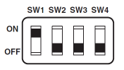
2. If the status indicator lamp on the front of the camera flashes green, turn off the camera,
return the service switch to its original position, and restart the machine.
A maximum of 14 devices can access simultaneously.
However, the number of users who can access may be limited to fewer than 14 depending on the network bandwidth used by the device.
When the Transmission type setting is [Unicast port (Auto/Manual)], up to 14 devices can access the camera simultaneously.
When the Transmission type setting is [Multicast port], there is no limit on the number of devices that can access the camera simultaneously.
For details on settings, please refer to the user manual under "Displaying the Web Screen."
【Windows】
Supported OS: Windows 10
Supported browsers: Microsoft Edge, Google Chrome
【Mac】
Supported OS: Mac OS 13, Mac OS 12
Supported browsers: Safari, Google Chrome
【iPhone / iPad】
Supported OS: iOS
Supported browsers: Safari, iPadOS
【Android】
Supported OS: Android OS
Supported browser: Google Chrome
*Some features are only available in Microsoft Edge (I.E Mode).
Please refer to the user manual for details.
Equipped with two screw holes on the bottom.
Rating: 1/4-20UNC, ISO1222 (6.35mm)
Supports microphone or line input (SDI/HDMI/IP)
AAC support (IP only)
2 XLR inputs, 3-pin
Balanced input, 2 channels
・When using microphone input
Microphone gain: 60dB or 40dB
Phantom power supported, supply voltage: 47V±2V
Input impedance: approximately 10kΩ
・When using line input
Input level: 0dBu or +4dBV
Input impedance: approximately 10kΩ
・Input volume adjustable range: -40dB to 0dB to +20dB (1dB step)
・Embedded audio output level: -12dBFS/-18dBFS/-20dBFS
・Sampling frequency: 48kHz
・Quantization: 24-bit (SDI, HDMI), 16-bit (IP)
The microphone is not built-in. It has XLR terminals (2 channels) for audio input, so please connect an external microphone (sold separately).
*When using an external microphone, changing the settings in the camera menu is required.
MENU: AUDIO > AUDIO → [ON]
*The AUDIO INPUT 1 and 2 are compatible with phantom power. Set [MIC+48V] in the following menu.
MENU: AUDIO > INPUT1 SETTING/INPUT2 SETTING → [MIC+48V]
*To assign the audio connected to the audio input terminals to a specific channel, configure the following menu.
MENU: AUDIO > OUTPUT SETTING > CH SELECT → [INPUT1/INPUT2], [INPUT1], [INPUT2]
Not supported.
SDI, HDMI, and IP output are possible. Fiber output cannot embed audio; only video output is possible.
*When using an external microphone, changing the settings in the camera menu is required.
The LAN port has an auto-detection feature.
Please check the "List of Compatible Controllers" published at the following URL for supported remote controllers.
*Please note that the main unit firmware may need to be updated for use.
https://pro-av.panasonic.net/en/products/compatibility_chart/pdf/Compatibility_Chart_for_Operation_Devices.pdf
The external DC power supply takes priority. If the external DC power supply is disconnected while both are connected, the device will automatically reboot, and during this time, there will be no video output, so please be aware.
This unit complies with the PoE++ (IEEE802.3bt) standard.
Please use a Category 5e or higher STP LAN cable (up to 100 meters).
*For 4K video transmission, please use a Category 6 or higher cable.
Yes, it is possible. Please refer to the user manual for the output formats.
- Horizontal Angle of View: 75.1° (Wide end) ~ 4.0° (Tele end)
- Vertical Angle of View: 46.7° (Wide end) ~ 2.3° (Tele end)
[Remote Camera Angle Calculation Tool]
You can check the approximate shooting range based on the distance to the subject.
https://pro-av.panasonic.net/en/support/#Calculator
【HD Format】
1080/60p, 1080/59.94p, 1080/50p, 1080/29.97p, 1080/25p,
1080/24p, 1080/23.98p, 1080/59.94i, 1080/50i, 720/59.94p, 720/50p
*4K format signals are not output.
*Please set the camera menu: SFP+ MODE (operating mode of the SFP+ terminal) to [ST2110].
When [SFP+ MODE] is changed, the unit will automatically restart.
This is a standard for high-quality IP transmission of video intended for broadcast production.
By purchasing an optional software key (AW-SFU60) and an optical transceiver (sold separately), it supports uncompressed transmission up to 2K/60p.
This unit outputs video/audio signals compliant with SMPTE ST2110 from the SFP+ terminal.
*Please set the camera menu: SFP+ MODE (operating mode of the SFP+ terminal) to [ST2110].
When [SFP+ MODE] is changed, the unit will automatically restart.
Outputs video signals equivalent to those output from the 12G SDI OUT terminal (no audio output) is available.
Please set the camera menu: SFP+ MODE (operating mode of the SFP+ terminal) to [12G OUTPUT].
When [SFP+ MODE] is changed, the unit will automatically restart.
SDI
【4K Format】
2160/60p, 2160/59.94p, 2160/50p, 2160/29.97p, 2160/25p, 2160/24p, 2160/23.98p
【HD Format】
1080/60p, 1080/59.94p, 1080/50p, 1080/29.97p, 1080/25p, 1080/24p,
1080/23.98p, 1080/59.94i, 1080/50i, 720/59.94p, 720/50p
The port is a connection terminal for SFP+ fiber optic modules.
By connecting an SFP+ fiber optic module (sold separately), either IP streaming by ST2110, or fiber output converted from SDI signal is available.
you can output video signals converted from SMPTE ST2110 or SDI to optical signals.
*To enable the SMPTE ST2110 function, purchase of an optional software key (AW-SFU60) is required.
*The port can output one out of 3 signals, 12G SDI OUTPUT, ST2110, ST2110 JPEG XS.
*Output format depends on the system frequency and system format.
SDI
【4K Format】
2160/60p, 2160/59.94p, 2160/50p, 2160/29.97p, 2160/25p, 2160/24p, 2160/23.98p
【HD Format】
1080/119.88p, 1080/100p, 1080/60p,
1080/59.94p, 1080/50p, 1080/29.97p, 1080/25p, 1080/24p,
1080/23.98p, 1080/59.94i, 1080/50i, 720/59.94p, 720/50p
*1080/119.88p, 1080/100p use 2 channels of 3G-SDI OUTPUT1/2. They are not output from 12G-SDI.
HDMI
【4K Format】
2160/60p, 2160/59.94p, 2160/50p, 2160/29.97p, 2160/25p, 2160/24p, 2160/23.98p
【HD Format】
1080/119.88p, 1080/100p, 1080/60p,
1080/59.94p, 1080/50p, 1080/29.97p, 1080/25p, 1080/24p,
1080/23.98p, 1080/59.94i, 1080/50i, 720/59.94p, 720/50p
The network function of the AW-UE160 will not function without setting up the initial account.
Even when connecting to a remote controller (AW-RP150 or AW-RP60) or external control devices over the network, the initial account setup is necessary.
A computer is required to set up the initial account.
For the initial account setup method, please refer to the "Setting the Initial Account" section in the AW-UE160 Operating Instructions .
If the initial account is not set up, the AW-RP150 or AW-RP60 can recognize the AW-UE160 but cannot control it.