AVCCAM Restorer Install/Uninstall Process
1)With Windows
=Software Installation Process
-Please login using a user name with the administration authority. (If
you do not have authority, please contact your system's administrator)
-Please shut down other applications before installing, and do not launch
other activities during the installation.
Step1. Copy the below file to the correct directory.
AVCCAM_Restore_Windows/AVCCAMRestorer.exe
The instructions are located in the english folder of the same location.
Starting the software: Double-click AVCCAMRestorer.exe
=Software Uninstall Process
If you no longer need the software, please uninstall by deleting the
entire folder you installed in the above steps.
2) With Macintosh
=Software Installation Process
-Please login using a user name with the administration authority. (If
you do not have authority, please contact your system's administrator)
-Please shut down other applications before installing, and do not launch
other activities during the installation.
Step 1. Copy the below file to the correct directory.
AVCCAM_Restore_Mac/AVCCAM Restorer.app
The instructions are located in the english folder of the same location.
Starting the software: Double-click AVCCAMRestorer.app
With Mac OS X 10.8 (Mountain
Lion)
When a warning window is displayed
as in the following picture, click the [OK] button.
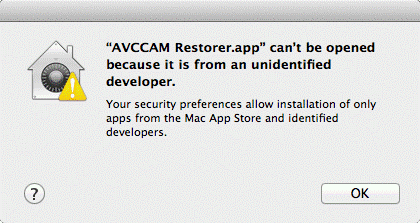
Again, click the
AVCCAMRestorer.app while holding down the “Ctrl” key, and select [Open] on the
menu which is displayed.
A confirmation window is displayed
as in the following picture, so click the [Open] button.
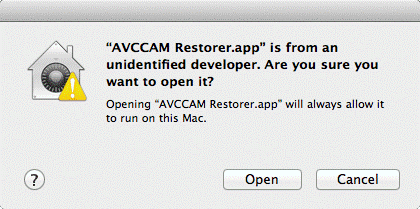
=Software Uninstall Process
1.If you no longer need the software, please uninstall by deleting the
entire folder you installed in the above steps.
2.If the unnecessary file
/user/<username>/library/Preferences/com.panasonic.AVCCAMRestorer.plist
exists, please delete it. (This step does not have to be completed if the file
does not exist.)
**Because the filename extension is often not displayed, the files can
appear with different names than shown here. You can choose to display filename
extensions through Finder options.