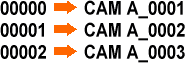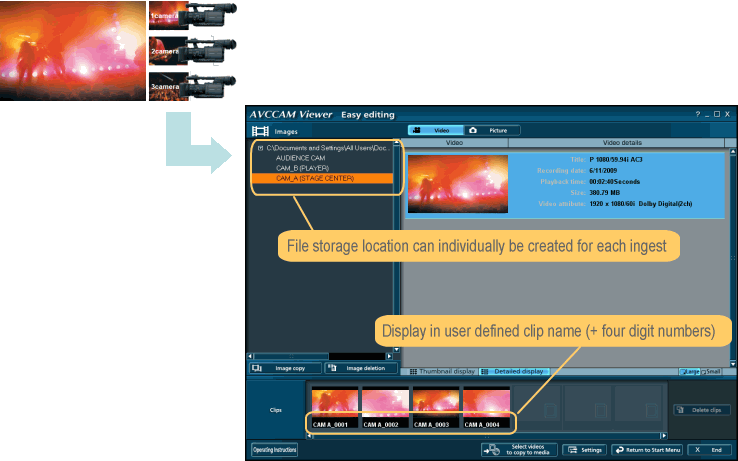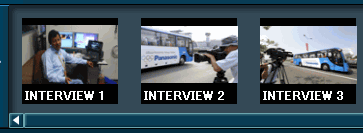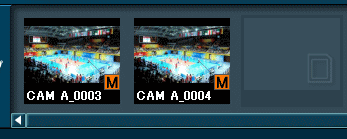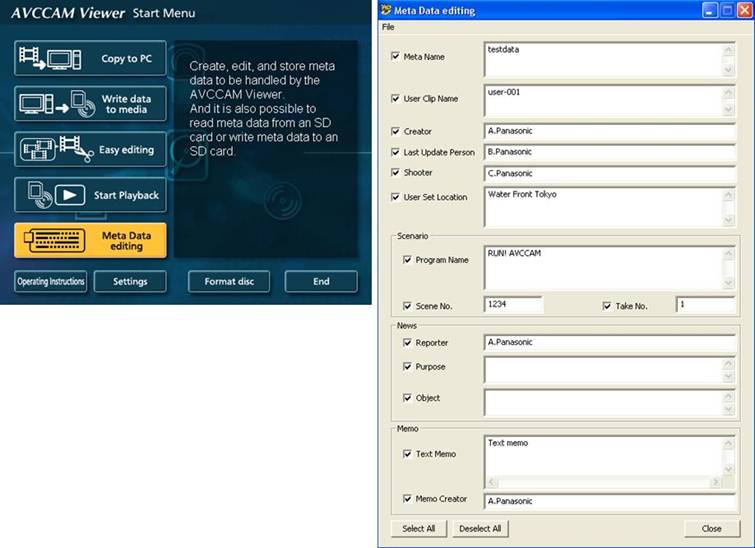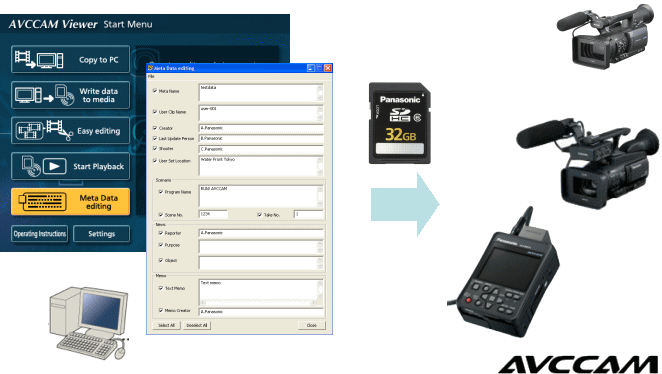|
For live event recordings with multiple cameras :
Make clip management efficiently (user definable clip name + serial number)
Users can define the name of clips by using "USER CLIP NAME"
item in the metadata set. Even if hundreds
of clips are created in the event with multiple cameras, they can easily
be recognized at the editing process
by applying the camera operator's name to the clips beforehand.
By using AVCCAM viewer, created clips "USER CLIP NAME" given
can easily be find and sort on the thumbnail
view and exported to other SD memory media.
Clip numbers can also be added to the user clip name as four-digit numbers
(count up from "0001", this
mumbering option can also be disabled in menu).
Clip name is given as five-digit numbers (count up from "00000")
when USER CLIP NAME item is not used.
Example of clip naming: named as "CAM_A"
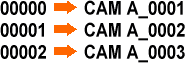
Usage example: Ingest and display user named clips recorded with the three
cameras in a music event
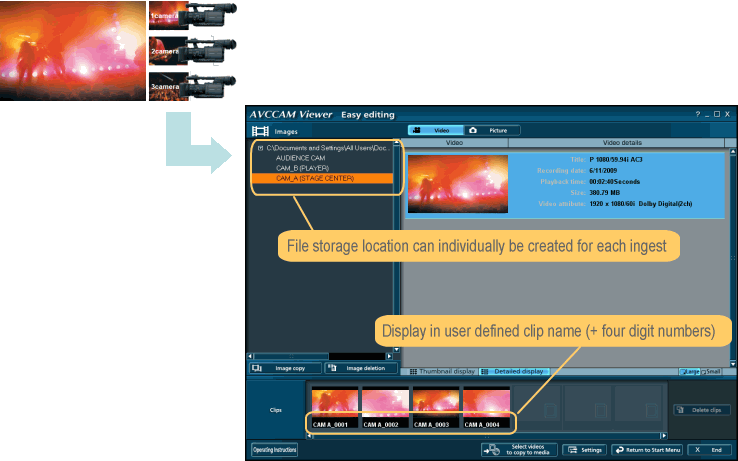
For interview recording, program making : find out clips stored on a memory
card quickly
The AVCCAM series allows for extra long record time, maximum recording time
is up to three hours
on a 32GB SD memory card in the PH mode (maximum 25Mbps).
By utilizing metadata, clips can easily be found even many clips are stored
on a memory card.
Use different "USER CLIP NAME" for easy and quick clip finding
Multiple different metadata set can be stored on a single SD memory card,
and AVCCAM equipment can
recall and record them with simple menu operation.
For interview recordings (documentary, corporate / school video etc.),
clips can be found quickly at the
editing and preview process by applying different clip names, like "interview
A", "interview B" ... to each
recording of the interview beforehand.
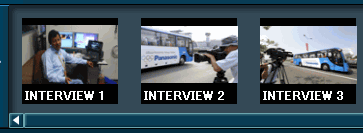
Display user definable clip names on AVCCAM viewer
Mark "OK takes" at the field using "Shot mark"
AVCCAM equipment is equipped with a clip marking function which is called
"Shot mark".
Shot marks can be created / removed with the equipment in the thumbnail
view.
Shot marks are often used as a sign of "OK take", add a "Shot mark" to each OK take with
the equipment then view and export those OK takes with AVCCAM viewer.
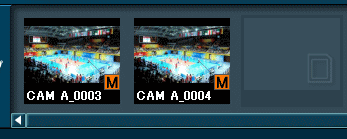
On a thumbnail view, "M" icon indicates as the clip is shot marked
|
|