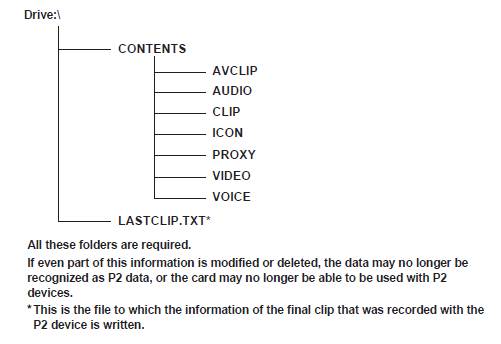|
How to handle data recorded on P2
cards
P2 cards are semiconductor memory cards that are used as the recording
medium in the professional video production and broadcasting devices
that make up the DVCPRO P2 series. Since data recorded in the P2
format is in a file format, they have excellent compatibility with
computers. The file structure is a unique format, which in addition
to video and audio data in MXF files contains various other important
information items. The folder structure links data recorded in the
P2 format as shown below.
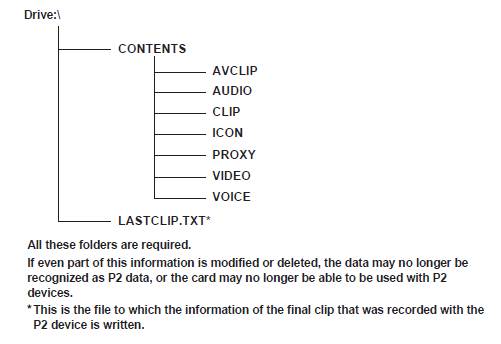
- P2 cards formatted on devices other than microP2 memory
card compatible devices do not have the AVCLIP folder. For P2
cards without the AVCLIP folder, the folder will automatically
be created when recording is performed on microP2 memory card
compatible devices.
- When transferring data from a P2 card to a computer, or
when rewriting data saved on a computer back to a P2 card, to
prevent data loss be sure to download the special “P2 Viewer
Plus” software. For details on downloading P2 Viewer Plus and
the operating environment,
click here to see the
website.
- When using regular IT tools such as Microsoft Windows Explorer
or Apple Finder to transfer data to a computer, follow the instructions
below. However, be sure to use P2 Viewer Plus when returning
data back to a P2 card.
- Transfer the corresponding CONTENTS folder and LASTCLIP.TXT
file together as a set.
- Do not transfer individual files from the CONTENTS folder.
- When copying, copy the LASTCLIP.TXT file at the same
time as the CONTENTS folder.
- When transferring the data in multiple P2 cards to a
computer, create a folder for each P2 card to prevent clips
with the same name from being overwritten.
- Do not delete data from the P2 card.
- Be sure to format P2 cards on a P2 device or P2 Viewer
Plus.
|