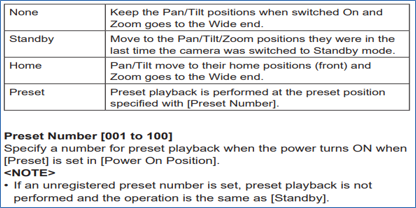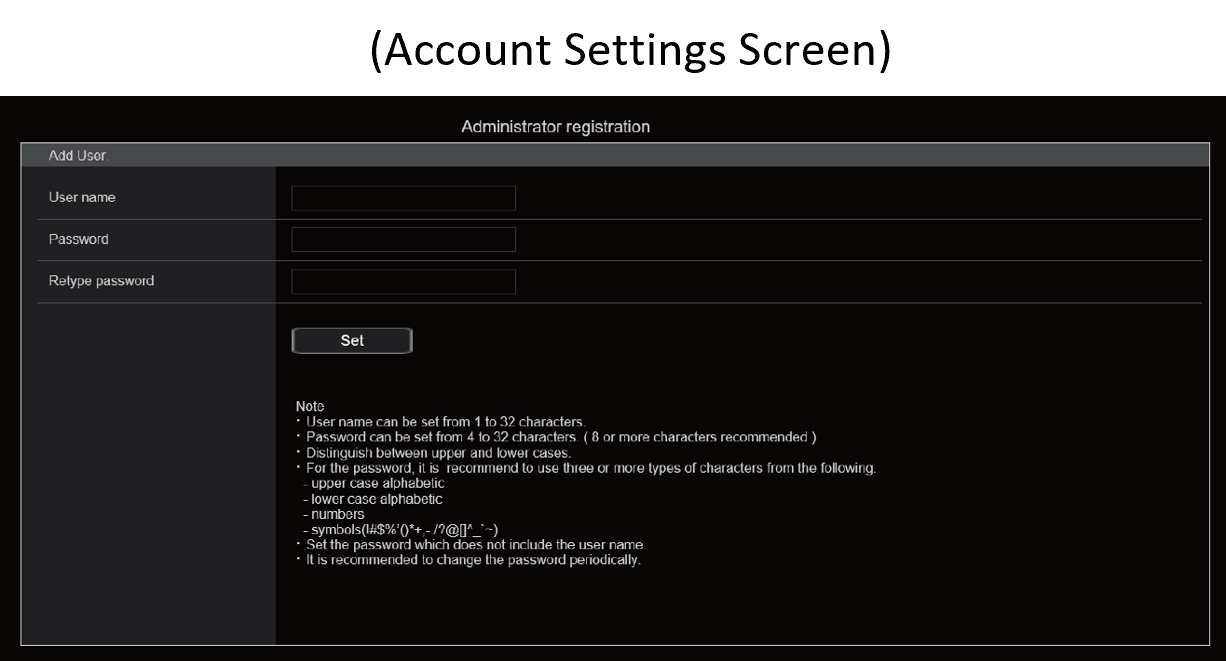It is possible. This unit can initialize only the user authentication settings and host authentication settings when connected via Network.
All registered users (ID/password) and host information (IP address) will be deleted.
(Procedure)
1.Turn on the power of the unit with the MODE switch on the camera terminal set to the following setting.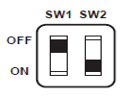
2.If the status indicator lamp on the back of the camera blinks green, turn off the camera,
return the MODE switch to its original state (both OFF), and restart.