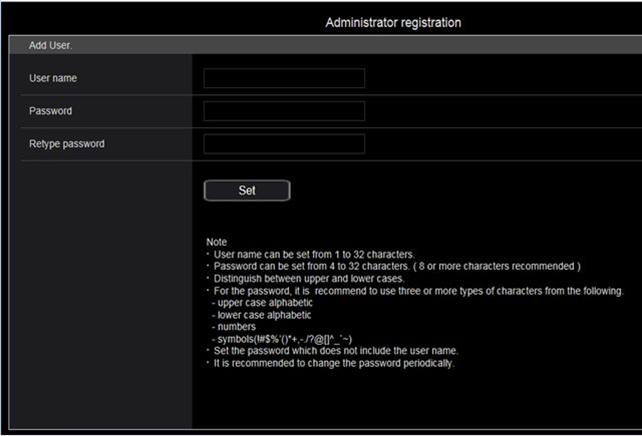AW-UE150 Ver.2.94 or later / AW-HE145 Ver.1.13 or later
If the NDI|HX compatible PTZ camera is not detected as an NDI device on the application software, use NDI Access Manager and register the device.
Add "External Sources" and enter the camera's IP address in "Device IP Address".
Note: NDI Device registration procedure
Set “OIS:ON” on the menu. (Initial setting value “OIS: OFF”) When restarting, the menu display remains “OIS: ON”, but theOIS function does not work.
It is expected to be improved by firmware update.
(February 18, 2019)
Click here to download AW-UE150 Ver.1.09 or later
In the meantime, if you are using the OIS function, please use the following workaround.
Workaround
Each time you turn onthe power of equipment, the following operations are required.
While the power is ON, switch OIS from ON to OFF once, then set it ON again.
* When turning to the standby or turning off thepower supply, the OIS function turns off again at restart, so youneed to operate "OIS: ON → OFF → ON" again on the menu.
UHD
2160/59.94p、2160/50p 、
2160/29.97p、2160/25p、
2160/24p、2160/23.98p
FHD
1080/59.94p、 1080/50p、
1080/29.97p、1080/29.97PsF、 1080/25p、1080/25PsF、
1080/23.98p over 59.94i、1080/24p、 1080/23.98p、1080/23.98Psf、
1080/59.94i、1080/50i、
720/59.94p、720/50p
・Horizontal 75.1 degree (at wide-end) to 4.0 degree(at tele-end)
・Vertical 46.7 degree (at wide-end) to 2.3 degree(at tele-end)
Yes, signals can be taken simultaneously. Please refer to operating instructions for the details of available TV format on each output.
The AW-UE150 camera supports "PoE++ IEEE802.3bt Draft version 2.0" standard. (LLDP protocol is not supported)
Use LAN cable, greater than CAT5e, Shielded twist pare (STP) type, and within 100 meters in length.
No problem. The camera works with power from the AC adaptor when two power sources are connected.
Note that the camera reboots when disconnect the AC adaptor while supplying power from both PoE and AC adaptor, to perform some necessary steps of PoE++ powering up process.
Following products are currently compatible with the AW-UE150.
・AW-RP150
・AW-RM50G
Following products will become compatible with* (planned in March 2019).
・AW-RP50, AW-RP120, AV-HLC100, AJ-HRP1000, AK-HRP1005, AK-MSU1000
* Firmware update may be required.
Both wiring types can be used. The AW-UE150 camera has an auto detection and switch circuit.
Yes, all the output can handle audio signal as well as video signal.
Unfortunately ONVIF are not supported.
No, the AW-UE150 does not have microphones.
It has an analog MIC/LINE input (3.5mm, Impedance 10k-ohms, unbalanced stereo)
3.5 mm stereo mini jack, input impedance 10k-ohms, unbalanced
- MIC IN
Input level -40 dBV (0 dB=1 V/Pa, 1 kHz)
Plug-in power support (voltage range 2.5V +/- 0.5V)
- LINE IN
Input level -10dBV
- Input level adjustment range from -36dB to +12dB (3dB step)
- Embedded audio output level -12dBFS
- Sampling frequency 48kHz
- Quantization 24-bit (for SDI and HDMI), 16-bit (for IP out)
This is designed to mount an optional "SFP+ optical fiber module", which allows to send out audio and video signal (originally converted from SDI stream) via optical connection, for long-distance transmission.
Tested optical modules
Finisar Corporation
- 8G Fiber Channel (8GFC), 10km SFP+ Optical Transceiver, Part number: FTLF1428P3BNV
- 16G Fiber Channel (16GFC), 10km SFP+ Optical Transceiver, Part number: FTLF1429P3BNV
The same signal with 12G-SDI is supplied.
Yes, two 1/4-20UNC screw holes are located the underneath of the product.
As of February 2019
Windows
OS : Windows10, Windows7
Browser : Internet Explorer 11 (32 bit / 64 bit), Microsoft Edge, Google Chrome
Mac
OS : Mac OS 10.13, Mac OS 10.12, Mac OS 10.11
Browser : Safari11, Google Chrome
iPhone/iPad
OS : iOS 11.4.1
Browser : Safari, Google Chrome
Android
OS : Android OS
Browser : Google Chrome
Notes:
For iOS and Android OSs
- Current user interface design is not optimized for mobile devices. Mobile device support will be available as product firmware update in March 2019.
For Windows OSs
- Some functions such as audio embed onto video stream will not work with some web browsers other than Internet Explorer11 or higher (as of February 2019). Please refer to operating instructions for the details.
Operating instructions:
https://pro-av.panasonic.net/manual/en/02_search.html?lang=en&search_word=AW-UE150
Yes, however some functions such as audio embed onto video stream will not work with Microsoft Edge and Google Chrome browsers (as of February 2019).
Please refer to operating instructions for the details.
Operating instructions:
https://pro-av.panasonic.net/manual/en/02_search.html?lang=en&search_word=AW-UE150
Max.14 clients in "Unicast" mode however it may decrease depending on band width that is in use the camera.
Unlimited number of clients can connect when "Transmission type" setting in the camera is set to "Multicast port".
Yes, however it works with Internet Explorer (11 or higher) only, as of February 2019.
Set following menu item. Top menu > Pan/Tilt > Install position > Hanging
The "Cropping" function is to realize a kind of "Region of interest" (ROI) style image capturing.
This feature takes multiple FHD (1920x1080) images from UHD (3840x2160) image, and output via 3G SDI, IP outs.
Positions to be cropped can be set from a web browser and the AW-RP150GJ remote console, up to three points.
Note
* Cropped image cannot be output from 12G SDI, Optical, and HDMI ports. Cropping position markers appears on image from the MONITOR OUT.
* Cropping feature is available when "System Format" setting is "2160/59.94p, 2160/29.97p, 2160/50p, 2160/25p, 2160/24p, 2160/23.98p".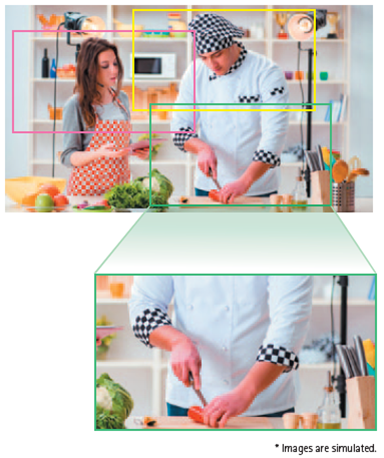
Yes, manuals are available in Panasonic professional video support website at
https://eww.pass.panasonic.co.jp/pro-av/support/content/guide/EN/top.html#remote
Yes, the AW-UE150 can work like a USB camera via TCP/IP network by installing the "Virtual USB driver software" that is available from our website for free at
https://pro-av.panasonic.net/en/software/ptz_vud/
Yes, smartphones and tablet devices such as iPhone and iPad can be used for a remote controller over TCP/IP network, using web browsers in the devices.
Operating instructions:
https://pro-av.panasonic.net/manual/en/02_search.html?lang=en&search_word=AW-UE150
IP connection is not available without doing "User registration" on the AW-UE150. Connect a computer to the camera over IP network and access the camera via web browser to show initial user registration screen on the browser. After registering your user name and password, network connection becomes available.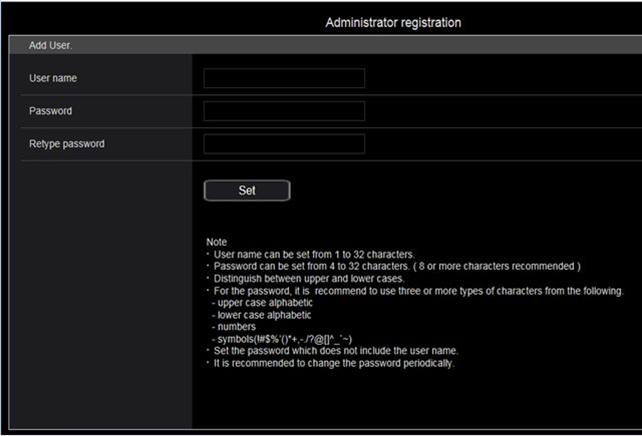
IP connection or updating is not available without doing "User registration" on the AW-UE150.
Connect a computer to the camera over IP network and access the camera via web browser to show initial user registration screen on the browser.
After registering your user name and password, network connection becomes available.
Please refer to for details of updating the firmware of AW-UE150.
the install procedure