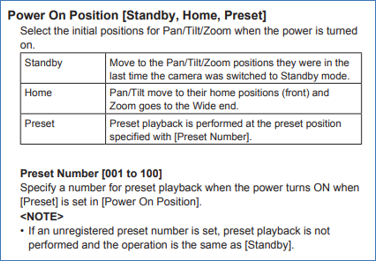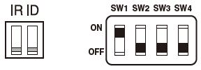There is a [Preset Scope] setting in the camera menu that selects the items to be called when recalling preset memory.
When the [Preset Scope] setting is [Mode A] (initial setting value), the white balance is called with the setting value at the time of registration.
If you do not want to recall the white balance setting when playing preset memory, please set the [Preset Scope] to [Mode B] or [Mode C].
Menu: [Preset] > [Preset 1/2] > [Preset Scope] → [Mode A/B/C]
The items for each setting to be recalled when playing preset memory are as follows: