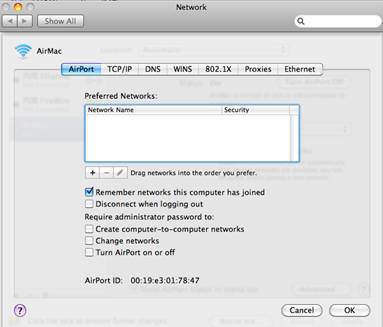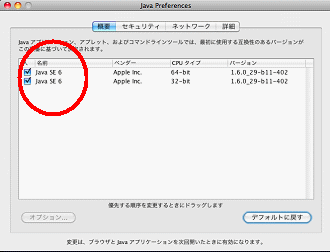|
Optional LAN system for AG-HPX600 series Connection
Operation
Response
Proxy
Proxy Streaming
|
||
|
|
1. It is not possible to connect with Mac.It was possible to connect well
when TCP/IP setting was set to "Manually".But it is not possible
to connect when TCP/IP setting is changed to "Using DHCP" (Wireless
LAN / Wired LAN). |
|
|
|
Please set the network settings again according to the following procedure. Wireless LAN 2. Select the Network Name which tou want to connect in Preferred Networks,
and click "-" mark to delete the settings. 3. Please set network settings again according to page 15 of User Guide.
Wired LAN 2. Click "Make Service Inactive…" at right under corner and click
Apply Now. 3. Select "Ethernet".again. Click "Make Service Active…"
at right under corner and click Apply Now. |
|
|
|
|
|
|
|
2. How many terminals can be
connected with a camera? (Wireless LAN / Wired LAN) |
|
|
|
It is confirmed to connect the camera with
terminals up to three. There is a case that cannot be connected
simultaneously when some kinds of connections (PC, iPad, and iPod etc.) exist
together. |
|
|
|
|
|
|
|
3. Where is the transmission rate slow ?Where is the wireless connection difficult ? (Wireless LAN) |
|
|
|
Please use it carefully at the following
places. - Near
microwave oven - Near
digital cordless phone - Place
where a lot of wireless LAN equipment are used - Near wireless
equipment using 2.4GHz band (Bluetooth equipment, wireless audio equipment,
game equipment, etc.) - Foward
position of camera |
|
|
|
|
|
|
|
4. Is there something good way when the
transfer rate is slow? (Wireless LAN) |
|
|
|
The antenna of the wireless module turns to
right back of the camera. Therefore, the transfer rate might become slow at
the left or the front of the camera (for instance, place where no reflection
thing is in surroundings). In that case, please use the wireless terminal at
the back of the camera. |
|
|
|
|
|
|
|
5. Is it possible to use wireless functions in other
countries? In which country can
wireless functions be used? (Wireless LAN) |
|
|
|
Wireless module (AJ-WM30) is permitted
separately in four regions, and they each have their own product number. Please purchase the model permitted in the
country that you use. Moreover, please confirm regulations of the country
that you use because it is not possible to use wireless functions. - AJ-WM30MC : Chaina
- AJ-WM30P : USA, Canada, Mexico, Argentina, Peru, Taiwan
- AJ-WM30E : EU, EFTA, Australia, New Zealand, Russia, Ukraine, Saudi
Arabia, UAE, Kuwait, Oman, Egypt, South Africa, South Korea, Philippines,
Malaysia, Singapore
- AJ-WM30 : Please do not use wireless functions in every
countries except the above countries. |
|
|
|
|
|
|
|
6. Can wirless functions be used in snow or rain ? (Wireless LAN) |
|
|
|
Because the electric wave of 2.4GHz band does
not attenuate in the snow and rain, it is possible to use it without trouble. |
|
|
|
|
|
|
|
7. Is it possible to communicate with the camera in water? (Wireless LAN) |
|
|
|
Because the electric wave of 2.4GHz band
attenuates greatly in water, it is possible to hardly communicate. |
|
|
|
|
|
|
|
8. There is a country that only the indoor use is permitted. What place
is the indoor use? (Wireless LAN) |
|
|
|
Generally, indoor place means an inside of the
building, but the inside place of airplane, train, or ship might be
considered to be outdoor place. And also the wiress use might be prohibited in airplane
or ship. Please confirm regulations of the country about details. |
|
|
|
|
|
|
|
9. P2 Browser doesn't start though LAN is correctly connected.The message
"This page cannot be displayed." appears. P2 Browser doesn't
start. (Wireless LAN / Wired LAN) |
|
|
|
The Internet Protocol address giving with DHCP
might have failed. Please confirm Internet Protocol address and the subnet
mask. In case of the following, the Internet Protocol
address giving with DHCP has failed. IP Address : "169.X.X.X "
Subnet Mask : ” 255.255.0.0 " Please delete the connection from the
management of the wireless network once, and setup the connection settings of
the wireless network again. |
|
|
|
|
|
|
|
10. When two or more terminals are connected with AG-HPX600, the image
sometimes stops on one of those terminals. (Wireless LAN / Wired LAN) |
|
|
|
The proxy streaming function is a best-effort type of service and does not always guarantee the maximum connections of the standard. Depending on the network congestion level or the communication environment, the transmission speed may decrease or the communication may fail. |
|
|
|
|
|
|
|
11. Is it possible to be connected with a moble terminal of Android system?
(Wireless LAN). |
|
|
|
The P2 browser screen may open, but it can not be operated because the
OS is not eligible for the operation guarantee. Please use the mobile terminals
which support the OS and browser listed in the compatibility information.. |
|
|
|
|
|
|
|
1. When P2 card is removed and inserted, contents are not
updated in iPod.There is no Update button on Contents panel of iPod. How to
update contents? |
|
|
|
Please click CONTENTS button in iPod. Contents
will be update. |
|
|
|
|
|
|
|
2. It is not possible to update contents by clicking
Update button on Contents List panel.It is not possible to update contents
with clicking Update button when X mark is displayed on thumbnail once. |
|
|
|
In case of Internet Explorer, it is not
possible to update contents with Update button because X mark display is
cached. Please update contents with update button of
Internet Explorer. <NOTE> In case of Safari, there is no problem
because X mark display is not cached. |
|
|
|
|
|
|
|
3. After camera recording ends, X mark is displayed on
thumbnail of P2 Browser. |
|
|
|
Because the load of writing termination processing
of P2 card is very large, Thumbnail Update processing is not in time. Please confirm the access to P2 card is
finished and update contents with update button of browser ( Internet Explorer or Safari ). |
|
|
|
|
|
|
|
4. Camera Status information is no display.TCG display is
" - - ; - - ; - - ; - - " on Camera Status panel. |
|
|
|
For Windows 7 Step 2 : Browser security settings Set Browser security settings according to the
following procedure. (1)
Select " Tools
" -> " Internet Options... " from menu bar of Internet
Explorer. (2)
Click "
Security " tab and select " Internet ". (3)
Click " Default
Leve " button.
* When " Default
Level " button is gray out, security setting has already been set to
" Default Level ".
Go to (4). (4)
Click " OK
" button. ** Please set security settings according to
the following way if "
Default Level " is not permitted for your security. (1)
Click " Custom
Level... " button. (2)
Select " Enable
" in the following items. -
Active scripting -
Allow paste operations via script -
Scripting of Java applets (3)
Clicking " OK
" button, warning message is displayed. And click " OK " button on the
message box. (4)
Click " OK
" button. |
|
|
|
|
|
|
|
5. How many lists are registered in Error Lists ? |
|
|
|
Max 25 lists. When Error List exceed 20 lists, character color is
changed into orange color. Please move to the position where the
communication is good, and execute again with submit button. |
|
|
|
|
|
|
|
6. It is not possible to playback the contents that
download has been finished. |
|
|
|
Please playback proxy video with a media player
after downloading. If proxy video can be played for a short time, the
downloading has been normally completed. <NOTE> When P2 card is accessed by REC / Play / FF /
REW operation while downloading, the download processing is interrupted. Warning message is not displayed when an error
occurs while Proxy downloading. |
|
|
|
|
|
|
|
7. When the camera status is changed to REC mode while
file downloading with Contents Download panel, the file downloading is
interruped. However the completion message is displayed. |
|
|
|
When P2 card is accessed by REC / Play / FF /
REW operation while downloading, the download processing is interrupted.
Please playback proxy video with a media player after downloading. If proxy
video can be played for a short time, the downloading has been normally
completed. The completion message has been given by
Internet Explorer. To stop the file transfer in the camera, it is considered
that the file transfer was completed on the receiving side. |
|
|
|
|
|
|
|
8. The file playback setting is set to QuickTime, and when
a thumbnail in sub window which is opened from Contents Download panel is
left-clicked, the file
download starts. Then the progress dialog of the file download opens. After
the downloading finished, it is not possible to playback the contents with
QuickTime. ( The
file is not downloaded. ) |
|
|
|
This sympton occurs when the setting for the
playback of ".mov" or ".MP4" file is set
"QuickTime". The file downloading must use the download function
of a browser. In case of Windows, select " Save Target As ... " with
right-click. In case of Mac, select " Download Linked File "
with Ctrl and click. |
|
|
|
|
|
|
|
9. Every time the web application is started, the settings for its display layout or |
|
|
|
Such phenomena may occur depending on the settings of Internet Explorer. |
|
|
|
|
|
|
|
10. After operating the USER SETTING of AG-HPX600's LAN setting, the streaming
can not be done or the Proxy Movie can not be played. |
|
|
|
When you use an iPad, if a new user registration is done and the login is performed with the new user name operating the USER SETTING, such phenomena may occur. |
|
|
|
|
|
|
|
1. It is not possible to playback Proxy Movie well.When
the thumbnail is clicked, the display doesn't become a playback video. The
display is still black screen. |
|
|
|
(1) In case of Windows or Mac PC Confirm the version of QuickTime. The version that operation has been confirmed
is the following version.(2012.9) Please update except for the following version.
v7.71 (Windows7)
v10.1 (Mac Lion) (2) In case of iPad, iPod Touch, or iPhone Confirm the OS version. The version that operation has been confirmed is
the following version.(2012.4) Please update except for the following version. iOS5.1 (3) After confirming QuckTime or OS version Update the latest thumbnail by clicking Update
button on Contents List panel, and click the thumbnail again. |
|
|
|
|
|
|
|
2. User name and Password is required every time when
Proxy Movie is playbacked. |
|
|
|
After typing User name and Password, input
check mark in "Remember this password" box, and click OK button. |
|
|
|
|
|
|
|
3. The display becomes all white momentarily when Proxy
video is playbacked. |
|
|
|
Because the drawing speed of Internet Explorer
becomes slow by the performance and the operation situation of PC, the white
background picture of the browser is displayed momentarily.
This phenomenon is not a malfunction. |
|
|
|
|
|
|
|
1.When the setting of AG-HPX600 is changed, the proxy streaming image sometimes
stops suddenly. |
|
|
|
When AG-HPX600 has operated , the proxy streamig image stops. To restart
it, please reload the browser. |
|
|
|
|
|
|
|
2.When the seek bar of the browser was operated while viewing and listening
to the proxy streaming video on iPod touch or iPhone, the streaming was
paused. After it resumed, its delay was larger. |
|
|
|
When the proxy streaming video is paused, please reload the browser. |
|
|
|
|
|
|
|
3.While viewing and listening to the proxy streaming video, the image is
confused. |
|
|
|
While viewing and listening to the proxy streaming video, if the P2 card
which contains many clips is inserted in AG-HPX600, the image may be confused
due to the reading process for the clip information in the P2 card. After
the reading is completed, the streaming image returns to normal. This is
not a malfunction, so there is no need to repair. |
|
|
|
|
|
|
|
4.The video is paused while streaming or the display only has a black screen
with no video streaming. |
|
|
|
It seems that the communication between the P2 Cam and the mobile terminal is broken off under the wireless environment, etc. Please try the following operations. |
|
|
|
|
|
|
|
||
Panasonic Entertainment & Communication Co., Ltd.