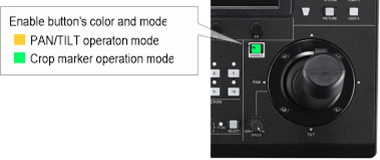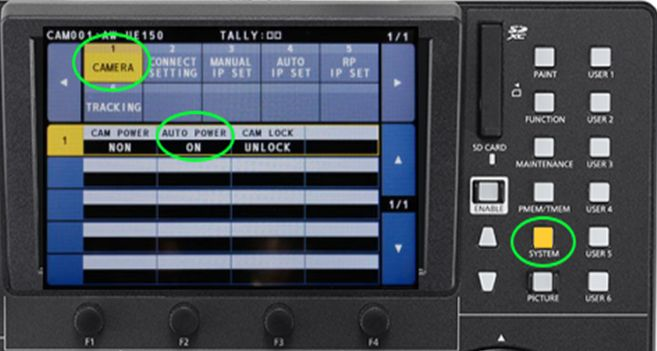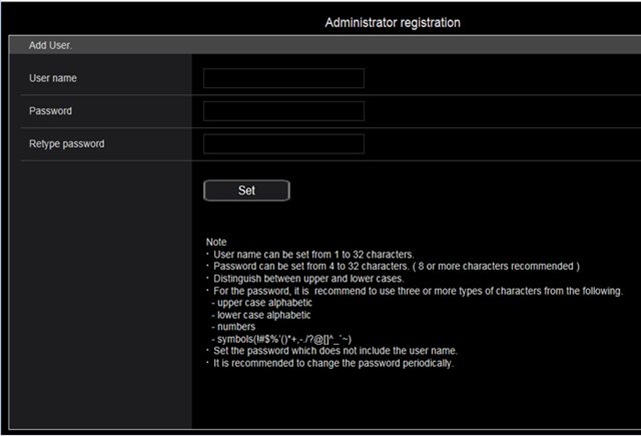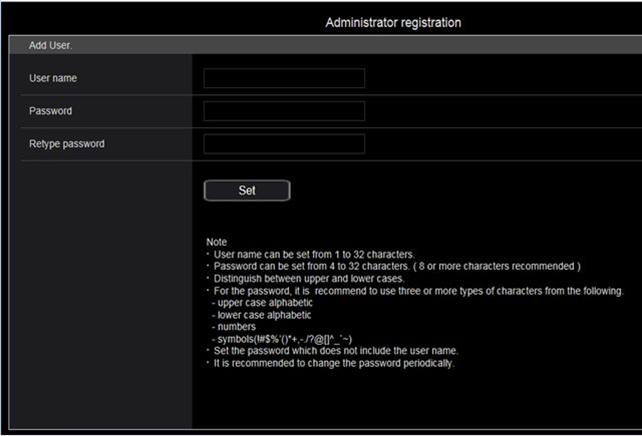Area to be cropped in an image can be selected on the AW-RP150.
To show crop marker on the built-in LCD display, supply a video signal from MONITOR OUT of the AW-UE150 to the 3G SDI INPUT of the AW-RP150 and then press "PICTURE" button.
To adjust marker position, press the "ENABLE" button located near to the joystick until the button is lit in green.
Note: This cropping function is available only with the AW-UE150 camera. (as of February 2019)