|
Frequently asked questions, AG-HPX170 series
Memory card camera-recorder
How can I…
Q1. Can viewfinder display be turned OFF while
using LCD panel?
Viewfinder is always lit during power ON the
equipment. LED element is used as the light
source of the viewfinder. Thanks to low power
consumption of the element, regular drive became
possible.
Q2. How can I erase all clips recorded on a
P2 card at once? Is deleting one by one only
the way?
You can erase (format) all contents in P2 cards
at once with the following ways.
NOTE: P2 cards formatted with other methods
may cause recording error with P2 equipment.
A. Formatting with P2 equipment (AG-HPX170 series)
1. Set operation mode to “MCR mode” and then
open the ”THUMBNAIL
MENU”.
2. Open menu : ”OPERATION” > “FORMAT”
3. Select the slot number of the card to format.

B. Formatting with Mac or Windows PC
Formatting can be performed with the following
applications (free for both).
P2 Viewer Plus (Windows
/Mac)
P2 Driver (Mac)
Q3. How can I hide the “time-code” indication
on the viewfinder and LCD monitor?
This indication can be disabled with the “COUNTER”
button. The COUNTER button can be accessed by
opening the LCD panel.
Q4. How can I enable the FOCUS BAR indication?
There is no FOCUS BAR item in the menu for the
FOCUS ASSIST button.
FOCUS BAR can be enabled with the following
menu item, making it possible to be used together
with FOCUS ASSIST functions.
[MENU] CAMERA MENU
>
7.DISPLAY SETUP > FOCUS BAR: ON
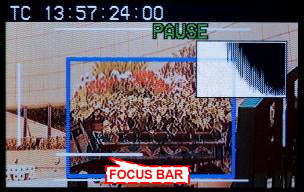
[NOTE: What is the FOCUS BAR?]
The FOCUS BAR is one of the focus assist functions
and it displays the current extent of focus
with a bar graph.
Adjust the focus ring so that the length of
the bar becomes as long as possible.
Troubleshooting
Q5. Clips cannot be played back, what might
be the problem?
CASE A: The clip number is colored in Red.

Example: Clip number 46 (recorded at 480/60i)
cannot be played back with a different SYSTEM
FORMAT setting (720p).
The clip number is colored in Red if the recording
format of the clip and the SYSTEM FORMAT setting
are different.
The SYSTEM FORMAT can be adjusted quickly to
match the clip’s format with the following procedure.
[Tip: Adjusting the system format to match the
format of clips]
1.
Move the cursor to a red colored clip
with the OPERATION lever.
2.
Press down the operation lever for 2
seconds.
3.
Check that the clip number has turned
from black to red.

CASE B: The thumbnail of the clip is colored
in gray and
 (“X”
mark in yellow) appears. (“X”
mark in yellow) appears.
 mark
appears on thumbnails which had damage while
in recording (example: damaged by accidental
power OFF while recording). mark
appears on thumbnails which had damage while
in recording (example: damaged by accidental
power OFF while recording).
In this case, open the thumbnail menu and then
select ”OPERATION” >
“REPAIR CLIP” to recover the clip.
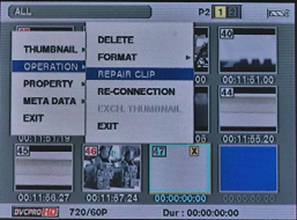
Example: Repairing a
 marked
clip (clip number 47). marked
clip (clip number 47).
Q6. There is no video and audio signal from
the SDI terminal.
You can select the signal out type (component
or SDI) with “SDI OUT” menu item. Please check
if the SDI terminal correctly outputs the signal
after selecting “ON” in this menu item.
[MENU] CAMERA
MENU > 6.AV IN/OUT SETUP > SDI OUT : “ON”
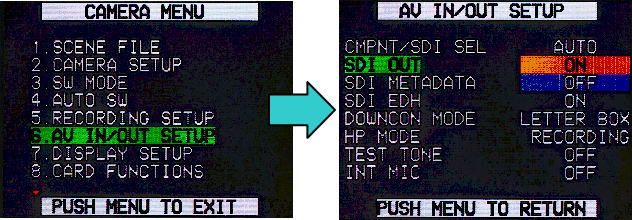
[Parameter of SDI OUT item]
ON: Audio & video signal are output from
the SDI terminal, signal is stopped from the
component terminal.
OFF: Video signal is output from the component
terminal, signal is stopped from the SDI terminal.
Q7. White balance cyclically changes under artificial
lights.
This occurs under artificial lights such as
fluorescent lamps and mercury-vapor lamps. Their
luminance fluctuates in relation to the AC power
frequency.
Mutual interference will occur when the camera-recorder’s
vertical sync frequency (example 59.94Hz) and
the lighting frequency (example 50Hz) is mismatched.
It may cause the cyclical change of the white
balance.
Before shooting or adjusting the white balance
in such an environment, set the shutter speed
as follows.
For AG-HPX170P and AG-HPX171E (System frequency:
59.94Hz)
|
Mode
|
AC power frequency & Shutter speed
|
|
50Hz
|
60Hz
|
|
60i
|
1/100
|
Shutter OFF (1/60)
|
|
30p
|
Shutter OFF (1/50)
|
1/60
|
|
24p/24pA/24pN
|
Shutter OFF (1/50)
|
1/60
|
For AG-HPX171E, AG-HPX172EN, AG-HPX173MC and
AG-HPX174ER (System frequency: 50Hz)
|
Mode
|
AC power frequency & Shutter speed
|
|
50Hz
|
60Hz
|
|
50i
|
Shutter OFF (1/50)
|
1/60
|
|
25p/25pN
|
Shutter OFF (1/50)
|
1/60
|
Q8. P2 Viewer does not recognize files that
have been copied to a computer or external HDD.
Check if the clips were copied with the P2 file
structure intact.
Clips may not be able to be recognized by P2
viewer (and some Nonlinear Editing systems)
if renamed or missing the contents of the “CONTENTS”
folder.
Please refer to the details of the P2 file structure
and a guide to its handling.
Accessories
Q9. I want to purchase a spare AC adaptor (battery
charger) and battery pack. What are the part
numbers for them?
|
AC adaptor (battery charger)
|
Battery
pack
|
|

|
AG-B25
|

|
CGA-D54
(7.2 V, 5400mAh)
* Same type as AG-HPX170 series standard
accessory.
|
|
|
|
|
|
Q10. What is the applicable range for AC voltage
of the AC adaptor? I will use it in some foreign
countries.
The applicable range is from AC100V to 240V.
Q11. What is the lens size for attachable filters?
72mm diameter, a size commonly used in the broadcast
and professional industry.
Q12. How can I obtain, an extra component cable
that comes standard with the product?
It is available as a spare part. Part number:
K2KZ9DB00004
Q13. How can I obtain, an extra “Wind screen”
part that comes with AG-MC200G dynamic microphone?
Wind screen sponge is available as a spare part.
Part number: VSQ1121WS
|