- Top page
- Initial setup
Initial setup
When the application is launched for the first time after installing the LiveCast to the tablet, you will need to perform the initial setup to be able to use the LiveCast.
Preparation
- Connect the tablet to a network.
- Set the location information on the tablet to on.
- Obtain the following information from the P2 Cast administrator.
– P2 Cast hostname – Password of the login user – ID of the user who will log in to P2 Cast – Nickname of the LiveCast
- Tap
 on the home screen of the tablet.
on the home screen of the tablet.- Read the terms of use that are displayed.
- No terms of use or access authorization screen are displayed with tablets (Windows). Go to step 4.
- Tap [Agree].
- Four access authorization screens are displayed (internal camera, microphone, location information, and storage).
- Follow the on-screen instructions and tap [Agree].
- After the four types of access have been allowed, the device registration screen, on which the application ID is displayed, appears.
(The application ID is required to register the device to P2 Cast.)
- After the four types of access have been allowed, the device registration screen, on which the application ID is displayed, appears.
- Configure each setting* and tap [Apply].
- The device registration processing screen is displayed.
* Tap [Host name] to display a list of hostnames, then select the hostname you have obtained.
Tap [ID], [Password], and [Nickname] and enter the information you have obtained from the P2 Cast administrator.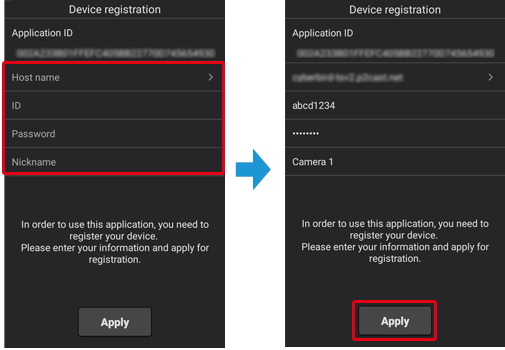
- The device registration processing screen is displayed.
- Tap [Close application].
- The application closes.
- The device registration demand will have to be accepted by the P2 Cast administrator.
The demand is accepted when a LiveCast is registered in P2 Cast.
- Request a device registration to the P2 Cast administrator in P2 Cast.
- See the P2 Cast Instruction manual for the device registration procedure.
- You can use the LiveCast after the device registration has been completed. (→ LiveCast Functions)
- Note
- When uninstalling the LiveCast from the tablet (Android), all data is deleted, including the videos and still images that have been taken and the created reports. It is recommended to update the application when an update is available.